[This is where posts about software that does not work, is no longer needed, is no longer maintained or is no longer available are collected. This can happen, for example, because there are no more volunteer developers in the Linux community for a programme. Or because there has not yet been time to convert the software to a current Python version and it therefore no longer runs. Or the Ubuntu maintainers decide to remove a piece of software from the repository (software pool, source). As soon as a piece of software is reactivated, the text section can be returned to the wiki].
----------------------------------------------------------------------------------------------------------------
English
----------------------------------------------------------------------------------------------------------------
Recommended programs for blind or handicapped users

To enable blind or visually impaired users to use a computer Labdoo installs free available, barrier-free software and add-ons, e.g.
- screen-reader Orca (a tool, reaing screen content),
- specific programs like eLinks (text-based web-browser) and others.,
- optional: braille reader (not part of the Labdoo project, has to be added by 2rd parties and partners),
- or special USB-disc drives with Adriane, a desktop and user interface, optimized for blind users.
Labdoo offers two ways to use barrierfree software:
- run it using a standard Labdoo computer and its educational content (images for Cloning later than November 2016 are coming with this pre-installed solution) or
- use a bootable USB disc drive
- 16 GB or up (4,5 GB System, 6 GB for Wikipedia for Schools and 5 GB free for user data),
- can be used as boot media on any computer or laptop,
- pre-installed Wikipedia for Schools (EN or FR) on each USB disc drive,
- access to the educational content stored on each Labdoo laptop in the text-based web browser, content being presented by Orca screen-reader or braille reader.

USB disc drives and Knoppix / Adriane
Labdoo recommends to use Knoppix / Adriane, a Linux based solution especially to support blind or visual impaired users. Knoppix comes with a LXDE desktop, the same as Labdoo laptops use as well. Adriane is a text-based desktop and user interface, fulfilling in a perfect way the needs of blind users. Using screen-reader or Braille reader the screen content will be made accessible.
As you know Labdoo combines educational content and software in a sophisticated way. So we pre-install here as well content. Wikipedia for Schools (in English or French), manuals and more is pre-installed on each USB disc drive. And users have access to educational content online or on a Labdoo laptops, even bookmarked in browser for faster access for blind users.
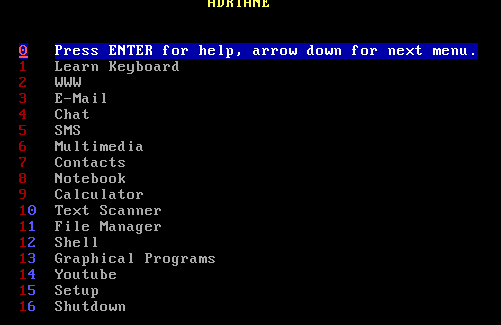
Reasons to recommend Knoppix / Adriane are:
- a mature solution for blind or visual impaired users, text-based or using LXDE (sehr ähnlich wie in Lubuntu); easy to learn and understand, especially if you are familiar with Labdoo laptops,
- Adriane coms with a text-based user interface for blind or visually impaired users and integration of screen-reader and Braille reader
- support of common languages (EN, DE, FR, ES etc.)
- Integrated BrailleTTY support to run most Braille readers
Recommended accessories (not part of Labdoo project)
- head-set (when a user hears text being read by screen-reader it may disturb other users),
- external, english keyboard and mouse (USB),
- Scanner (an OCR based scan and reader program is part of Adriane; text can be scanned, converter and read),
- Braille reader (many, not all braille reader will be supported),
- special Braille keyboard or Braille stickers for keyboard.
You are able to download the Knoppix Adriane iso file from here http://www.knopper.net/knoppix-mirrors/ and to install it by yourself, but there are various setting to be done. So the Labdoo team produced two Knoppix / Adriane based, pre-installed images (one to be installed using dd, one for Clonezilla / image for Cloning). These images come are available in English or French, with pre-installed wikipedia for schools.
- This USB disc drive will boot into Adriane user-interface first,
- Browser based educational content and wikis of connected laptop are accessible,
- Runs with any computer or laptop,
Install a Knoppix / Adriane USB disc drive yourself
Download the image you need and follow these instructions [to follow] .
BIOS settings, sequence of boot media
Either you change the boot sequence in a way that the USB disc drive comes first before the internal disc-drive (HDD). Or you have to select the boot media during boot process.
Main features of ADRIANE
| WWW | Surfing the Web is supported by a special web browser (elinks), which presents the relevant information in an easy to read form, and also supports Javascript, picture- and multimedia-content if selected. Using the arrow-keys and ENTER, the user can easily navigate through weblinks, where the "normal " text is accessible through the reading functions. Webforms for the internet search, online shopping and online banking are also supported. |
| Text recognition | Scanning, speaking or saving of printed texts like mail, newspaper articles or books. |
| Reading and writing/answering email, provided you have an email account. | |
| Multimedia | Playing of audio or video files, digital TV via DVB-T. |
| Notebook | Creating and managing of short notes or text files. |
| Contact manager | Compact database for adresses and phone numbers. |
| SMS and GPRS/UMTS | Using Short-Messaging-Service (reading and writing/answering SMS) and using mobile internet access with your own cellphone. Connection between computer and phone via bluetooth or cable. Caution: While most (even the cheapest) cell phones do support the "modem function" needed for this feature, there are still some that won't work. |
| File manager | For managing your own documents, adresses and notes, multimedia files and such, a rather simple file manager is integrated into the ADRIANE menus, which also allows on-demand inclusion of flash disks and other removable media. |
| Graphical programs | Graphics mode is the "mouse-oriented" desktop known to many users, which is made accessible by the graphical screenreader orca and compiz-fusions zoom functions for vision impaired users. Here, openoffice and firefox as well as many other graphical applications are available. |
| Settings | Adjustments for volume of speech output, standard page orientation for text recognition, network and other settings can be changed here. |
| Customized Functions | The ADRIANE menu system can be taylored to contain additional applcations, or just a subset (the "favourites") of the user. |
Navigate within Adriane text mode
| CapsLock + space | read line activated |
| CapsLock + arrow up | read previous line |
| CapsLock + arrow down | read next line |
| CapsLock + page up | read from page begin to actual cursor position |
| CapsLock + page down | read from here to page end |
| CapsLock + arrow left / right | spell actual line letter by letter |
(CapsLock = key to switch to large letters)
Navigate using Linux / Ubuntu and Orca (graphical user interface)
| Super + Mouse wheel up or down | set zoom |
| Super + m | small mouse magnifier |
| Move mouse to right upper screen corner | show all windows |
| CapsLock + space | configure Orca (when started) |
| Super + AltLeft left mouseclick | add a comment to screen |
| Super + AltLinks k | delete comment on screen |
Super = left Pinguin- or "Windows" key
More information here:
Continue reading to the next page:
Homeschooling tools
Go back to read the previous page:
Edoovillage Request Form

 If you have any questions about this page or if you find any errors,
please write a message to the
If you have any questions about this page or if you find any errors,
please write a message to the