Visualization Dashboards
The design of the Labdoo social network puts special emphasis to providing transparency as one of the key mechanisms to facilitate the health of the system. To enable transparency, a series of dashboards are implemented allowing users to quickly know the status of the various objects (dootronics, dootrips, hubs, edoovillages, etc). These dashboards rely on a variety of mechanisms including geolocation maps, column charts, or dynamically configurable tables, to name a few. To access each dashboard, go to the Main Navigation Menu on the top of each page and click on one of the four Labdoo objects: 'Dootronics', 'Dootrips', 'Edoovillages' or 'Hubs'. Then click on 'View' to see the global dashboard for that type of object.
Figure. Example of visualization dashboard.
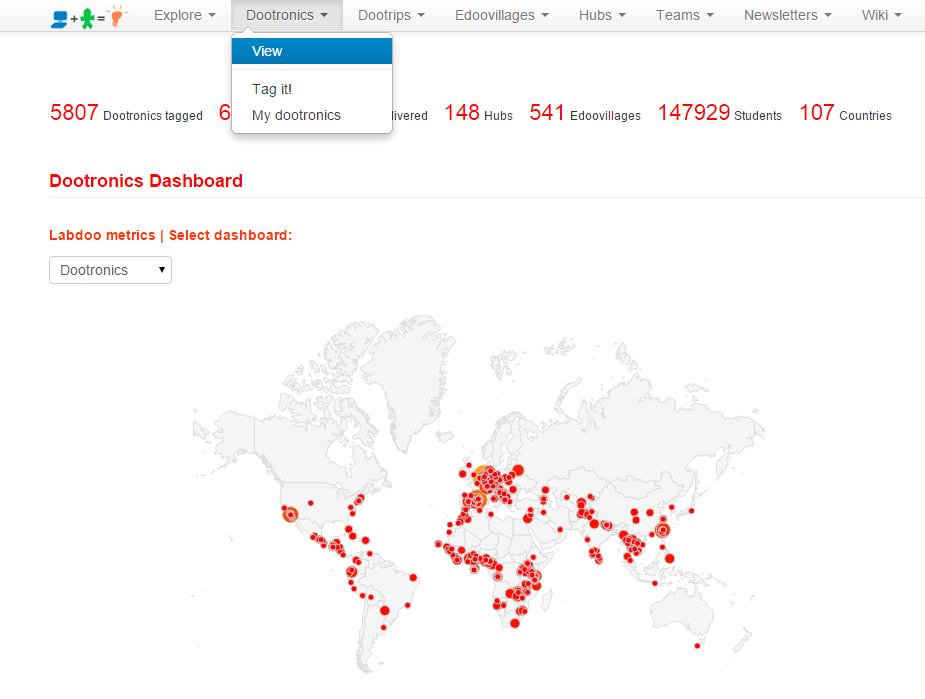
Optimized Cache to Speed Up Loading Time
The calculations that need to run in order to visualize each dashboard are quite computationally intensive due to the large amount of global data that they need to correlate. In order to speed up the loading of each dashboard and enhance the user experience, the Labdoo engine runs a caching algorithm, which works by computing the dashboards in the background once every hour (this frequency could change in the future but according to our experience this has worked quite well so far). That means that some of these dashboards may not display the latest information some times. Any changes made in the Labdoo system will be reflected in the dashboards at the next turn of the hour. For instance, if you tag a new laptop at time 12:35pm, the dashboards will show the new laptop starting at 1:00pm.
Searching Inside Visualization Dashboards and Meaning of Fields
1. Meaning of fields
Table. Meaning of fields in the Labdoo Dashboards
| Field | Meaning |
|---|---|
| Needed | Total number of dootronics demanded by this edoovillage or hub |
| Remaining | Total number of dootronics demanded by this edoovillage or hub that have still not been delivered |
| % Completed | Percentage of completion, computed as (Needed - Remaining) / Needed * 100 |
| Delivered | Total number of dootronics delivered to this edoovilage or by this hub |
| Capacity | Total number of dootronics that can be carried by this dootrip |
| In transit | Total number of dootronics that are currently in transit traveling to an edoovillage |
| Transported | Total number of dootronics that have already been transported to an edoovillage |
2. Using the 'Free-Text Search' field
Within each visualization dashboard, you will find various tools to help you search, count, geolocate and track the status of any of the four main Labdoo objects (dootronics, dootrips, edoovillages and hubs). These tools include a geolocation map to position the displayed objects, a column chart that provides counting metrics, a search box and a set of drop down menu options to filter your search.
Of special interest is the search box "Free-Text Search", which allows you to search objects across pretty much any of their properties. For instance, you can search objects across Labdoo ID, status, country, assigned edoovillage, etc. One useful feature is that you can do automatically filtered searches by adding a prefix to your query. For instance, let's say that in the dootronics dashboard you want to find the device that has Labdoo ID equal to 000002358. To do so, you can type in the search box id:000002358. Or let's say that you want to find all dootrips that have as destination country Tanzania. To do so, you can go to the dootrips dashboard and type in the search box dstcountry:tanzania. The list of special keywords available for each of the four visualization dashboards is presented in the next table.
Table. List of keywords available to perform filtered searches
| Dashboard | Search keys |
|---|---|
| Dootronics | id, hub, edoovillage, dootripid, status, notes, tagger, manager, emails, country, serialnumber, pickmeup, model, wh |
| Dootrips | title, capacity, numberdootrips, status, completed, srccountry, dstcountry, dootrippers, additionalinfo |
| Edoovillages | title, hub, needed, intransit, delivered, remaining, pcompleted, status, country, completed, open |
| Hubs | title, needed, intransit, delivered, remaining, neededshared, remainingshared, pcompleted, country |
3. How to create URL links of specific dashboard views
Please see this page for information on how to generate URLs of specific dashboard views using the 'View Dashboards'.
How to create URL links of specific dashboard views
Labdoo provides a set of "View Dashboard" for the four main objects (dootronics, dootrips, edoovillages and hubs). These dashboards provide information with finer granularity and are more interactive as data is provided real time. Due to this extra functionality, these dashboards don't provide a way to automatically generate URLs for specific views. However, special 'tricks' have been implemented into these dashboards so that users can manually create such type of URLs. The following method is considered a bit more 'advanced', but if you try a couple of examples, you will see that it is easy to use and it can be very convenient when generating URLs to report your activity.
Let's start with an example. Let's say you want to generate a view of all the edoovillages located in Tanzania that are managed by Labdoo Hub Rhein-Ruhr in Germany located in Morocco (just like in the previous example) using the 'Edoovillage View Dashboard'. For that, go to 'Edoovillages' and click on 'View'. Then, modify the URL as follows:
https://www.labdoo.org/de/content/edoovillages-dashboard?c=tz&h=431
Just like in the previous example, you can now cut and paste this URL and send it to a friend over email or post it in your favorite social network wall.
In this example, notice how the additional parameters in the URL are created. The parameter 'c' stands for 'country' and is assigned the value of 'tz', which is the country code of Tanzania. To find out the codes of other countries, you can use the table in this Wikipedia entry: https://en.wikipedia.org/wiki/ISO_3166-1_alpha-2. The parameter 'h' stands for 'hub' and is assigned the value of 431. This corresponds to the hub identifier of the Labdoo Hub Rhein-Ruhr in Germany. This value can be found by going to that hub's page (the full list of hubs is available at https://www.labdoo.org/hubs) and by simple inspection of its URL. In this example, the URL of this hub is https://www.labdoo.org/hub?h=431, indicating that its hub id is indeed 431.
There are four keywords that you can use in the 'View Dashboards':
'c': The country code.
'h': The hub identifier.
'e': The edoovillage identifier.
'u': The user identifier.
'search:: A metadata field that allows users to filter by keywords matching any field. For instance, to find all the schools in the city of Barcelona, Spain, do https://www.labdoo.org/content/edoovillages-dashboard?search=spain,%20ba.... Or to find all the laptops delivered due to the COVID cause, do https://www.labdoo.org/content/edoovillages-dashboard?search=covid
You can play with any of these. Here is an another example: selecting all the dootronics that are related to user 201, that are currently located in Kenya and that are assigned to edoovillage with identifier 1457 corresponds to this URL:
https://www.labdoo.org/content/dootronics-dashboard?u=201&c=ke&e=1457
Notice that this technique is applicable to any of the four 'View Dashboards': dootronics, dootrips, edoovillages and hubs.
The Labdooers Dashboard
The purpose of the Labdooers Dashboard is to help Labdoo users/volunteers (Labdooers) find and communicate with other Labdooers. You can have access to the Labdooers Dashboard by clicking on the "Explore" pull-down menu on the top of each page and then selecting the option "Labdooers". This will bring you to the Labdooers dashboard.
Figure. Example of Labdooers Dashboard
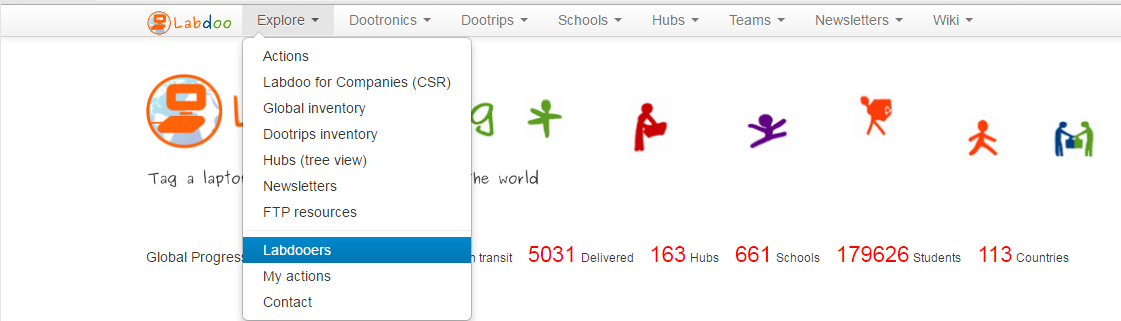
There are two different ways to search Labdooers' information:
-
Method 1 - Using text search
You can find a list of Labdooers and their information by entering "City", "Country" or "username". You can fill in more than one field at the same time to narrow your search.After clicking on "Apply", a list of Labdooers who qualify the search condition will be listed down below.
Figure. Example of text search
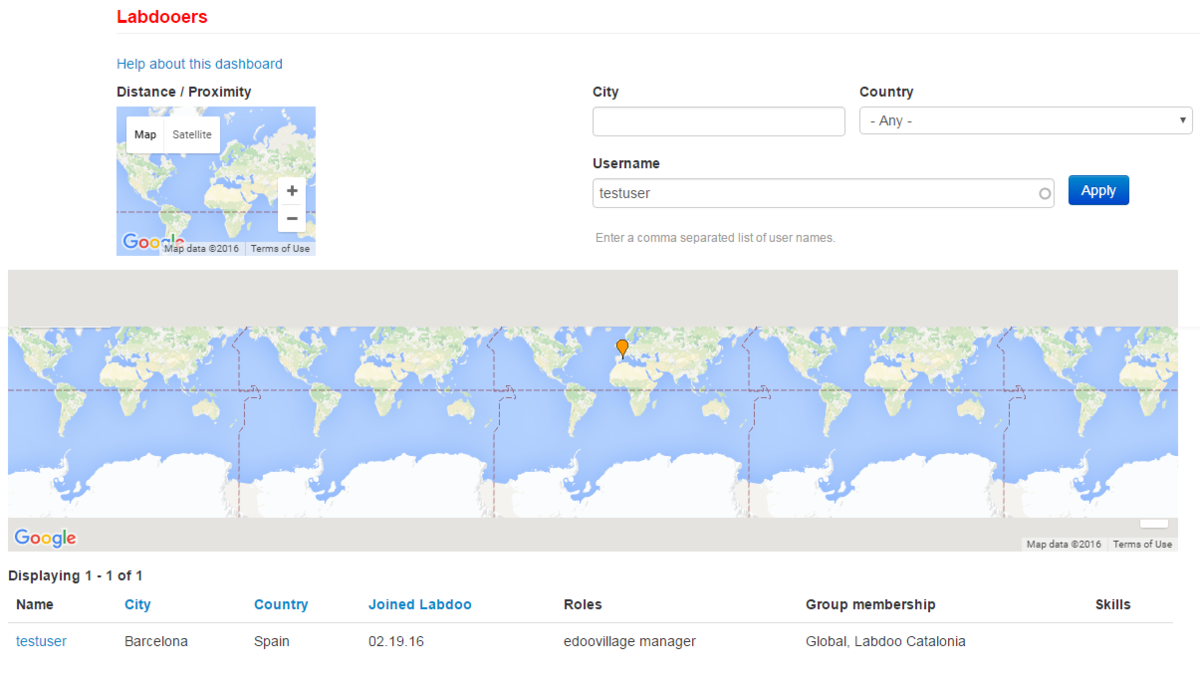
-
Method 2 - Using map location search
You can also click on the small map provided on top of the page to find users according to location (e.g., users near your or near some hub or edoovillage). A red indicator will appear on the map. The "Latitude" and "Longitude" will also get filled once the indicator is placed. You can move the indicator and the "Latitude/Longitude" will be updated accordingly.After the indicator is placed on its desired location, you also need to fill the "Distance" field and provide a search range. Once the location and distance are filled, a list of Labdooers who match the search parameters will be listed down below.
Figure. Example of searching via map.
