參與 Labdoo 的相關資訊(英文版)
In this guide you will find useful information for Labdooers (Labdoo users), including information about how to sanitize laptops, how to package them ready for traveling, or general tricks and tips among others. While this document attempts to be comprehensive, if you have any questions that do not get answered in this guide, please post them directly in any of the Labdoo Teams and one member of the Labdoo community will provide an answer.
TIP. While you proceed reading this Labdooer manual, we also encourage you to check out the Labdoo Toolkit, a centralized place where you will find handy tools to help you carry out your mini-missions.
Connect to Labdoo FTP server(英文版)
Labdoo FTP server allows users to download useful documents and images for Labdoo devices. Many thanks to i2cat's support; it is hosted at its office in Barcelona .
There are several different ways to connect and download files from the Labdoo FTP server. Here are a few simple ways.
Browser
Open a internet browser (URL: http://ftp.labdoo.org/download/ ) (Make sure the URL begins with “http://” and not “ftp://). All the files underneath this level is license free to be downloaded.
To Download a file, right click its link and store it by clicking on "Save link as ..." (It is possible the name may be different depending on the type of internet browser and operating-system you use).
Pro: Easy access without needing other software or password;
Con: Files can only be downloaded one by one, not in a bulk.
Connect to the FTP server
It is easy to connect your PC or local server to the FTP server with ftp tools if you need to download massive files. Depending on the operating system, there are free tools available such as Filezilla or rsync. Many NAS / local server / local storage systems also offer a way to connect and synchronize files to your local storage. New modifications on files will be mirrored automatically. In some file systems, you are able to link/mount external FTP servers as a drive.
The user account is username: labdoo and the password is: labdoo. This user is not able to change or delete files, but can download them. If you need other privileges to write files, please contact us and explain your purpose at contact@Labdoo.org.
Settings for Filezilla
Server = ftp.labdoo.org/download/
User = labdoo
Password = labdoo
Protocol = sftp
You may also change the start directory in the Filezilla by going to settings → Advanced → directory. By changing the start directory, you won't need to click through the directory tree every time when you login.
Connecting using a file explorer
- Windows
- Linux
- rsync
- Recommended folders and links
Unfortunately, there is no native solution within Windows to get direct access to our FTP server by using the sftp protocol. Due to security reason, Labdoo does not offer the ftp protocol to connect to its FTP server.
With Windows operating system, you need to install an external software tool, such as Filezilla. Please follow the link and settings above.
If you are using the GNU/Linux, you can connect to our FTP server with sftp protocol. You can add the path to your file explorer as followed: sftp://labdoo:labdoo@ftp.labdoo.org
You can also use rsync. you will find the instructions for (L)Ubuntu setup from https://help.ubuntu.com/community/rsync. You can mirror all files on the FTP server by using rsync -avHe ssh labdoo@ftp.labdoo.org (Warning: It will take up several hundred GB disk space!)
If you don't want to mirror the complete Labdoo setup from our FTP server, you can select the content, directories or folders you need. Here are some recommendations:
Images for Cloning: http://ftp.labdoo.org/download/install-disk/
Wiki-Archive: http://ftp.labdoo.org/download/install-disk/wiki-archive/
English documents: http://ftp.labdoo.org/download/documents/english/
Graphics + logos: http://ftp.labdoo.org/download/documents/material/
In case of any questions, please email us at contact@Labdoo.org, Thank you!
Delete All Data on Hard Disk(英文版)
We want to ensure all data stored in every donated computer is properly erased.
The following instructions completely wipe out all previously stored information in the computer (user information as well as all the previously installed softwares and operating system)
- Boot your laptop from your Lubuntu disk (see the simple sanitation guide to learn how to create a Lubuntu disk).
- On the Lubuntu menu, select the option 'Try Lubuntu'. This will start Lubuntu on the laptop.
- Once booted, press at the same time the keys ALT+CTRL+F3. This will take you to a terminal console.
-
In the terminal console, type the following command to ensure that the shred application is available:
apt-get install coreutils(you need to have your laptop connected to the Internet for the above command to succeed)
-
Now type the next command:
sudo shred /dev/sda -f -v --iterations=2If this command does not work, you can try with 'hda' instead of 'sda', like this:
sudo shred /dev/hda -f -v --iterations=2. - Now wait for about an hour or so for the previous command to complete. At the end of this process, the laptop hard drive will have all of its previous data fully removed. You can now press ALT+CTRL+F7 to return back to the Lubuntu initial screen and turn off the laptop.
Installing Additional Education Packages (英文版)
When sanitizing a computer, the minimum requirement is to install (1) the Lubuntu operating system, (2) the Edubuntu Education Package and (3) the Office Suite (Libre office). The Edubuntu package is a powerful education suite containing very valuable applications for children of all ages and for many areas of science. In addition to this package and optionally, you can also add even more education packages to your computer by installing some more software applications following the steps described in the next sections.
Notice that if you sanitize your computer following the advanced method, the images you install already include these additional education packages, so you don't need to do anything else. However, if you sanitized the computer using the simple method, the following sections will guide you through the process of manually installing the additional education packages. Remember that these are optional packages, so you can decide to install all, some or none.
Labdoo guide to rescue a laptop (英文版)
There are several strategies to collect unused laptops from your local community. Many of the people you know have unused laptops sitting idly and the objective is to give them an option to repurpose them and convert them into powerful educational devices. Here are some ideas to help you find and rescue idle laptops.
1. Think of 5 people who will most likely donate their used laptops.
They can be your parents, your co-workers, your relatives, your class-mates or your friends. If you are a student or a teacher in a school, you can write a letter to the students parents asking for unused laptops. Many parents work for companies that have unused laptops.
2. Pitch potential donors with the 3 favorite things you like about Labdoo.
When talking with potential laptop donors, tell them about the Labdoo story. Tell them for instance about the notions of using collaboration to spread education around the world and without incurring any economic or environmental cost. You can get some ideas from the Labdoo Value, Philosophy and Principles.
3. Be proactive!
Contact the potential donors, in person or by e-mail. Describe the benefits that each player with the Labdoo platform receives. Here are some examples of benefits:
- A benefit to the donor: They are basically helping themselves clear out old things and making more space.
- A benefit to the community: The carbon footprint produced by a laptop is equivalent to 2 trees! (or 1500 liters of water, or 270 soda cans). Recycling laptops properly helps keep our environment green.
- A benefit to the children who receive the laptops: The repurposed laptops are powerful tools to help underprivileged children receive an education. Once the donated laptop arrives at its destination, the donor will be able to follow the link assigned to the laptop he/she donated and see pictures of those children using the laptops.
Additional Tips.
1. Understand that what you are doing is creating a positive impact. A change in perspective can change your whole approach!
2. If you are too shy to ask face-to-face, hand written letters or emails are good alternatives.
3. Use your social networking skills and tools to bring awareness. Write a post on your favorite social networks (Facebook, Twitter, Google Plus, etc.) letting people know about your laptop collecting activities.
4. Don’t let the idea of rejection stop you. It happens to everyone, and it’s part of the learning process. The cause you are promoting is your best ally.
5. Leave friendly reminders to the people who promised you a laptop. Many donors need frequent reminders that they should take proper action on their idle laptops when they still hold value.
6. You can be creative and come up with your own laptop collection strategy.
Sanitation Guide: Simple Method(英文版)
Please refer to https://www.labdoo.org/content/sanitation-guide-step-step-installation-m... for more detail.
Tagging procedures(英文版)
Each dootronic contributed to the Labdoo platform needs to be tagged and labeled with its unique Labdoo Indentifier (ID) to ensure that donors can track their donation all the way to the final destination school and/or the recycling factory.
The following steps describe the process of tagging a Labdoo laptop.
- Login to Labdoo.org by clicking on the "Platform" link located in the top right corner of the Labdoo Home Page.
- On the top pull-down menu, select "Dootronics" -> "Tag it!"
- Fill in the information about your dootronic (Make sure you fill all the fields marked with a "*")
-
If the donor desires so, it's very important to add the donor's email address to ensure that he/she can receive email updates about the status of the dootronic. Here's how:
- Under Create Dootronic, select the second tab "Additional Information".
- Scroll down to the field 'Additional notification emails'.
- Fill in the donor's email address in this field. - Click "Save" once you are done. A unique Labdoo ID number will be assigned to the laptop.
- On the new page after clicking 'save', click on "Print tags" to print the "Labdoo ID" labels. (Alternatively, you can manually write the Labdoo ID number on the preprint blank label sheets that you will find in this link.
- Tape the labels to (1) the laptop, (2) its power adapter, and all (3) the parts which come with the laptop. Ensure the taping is resistant so that the label does not get detached from the laptop.
Below is an example of a laptop tagging page.
| Figure. Example of the tagging procedure. |
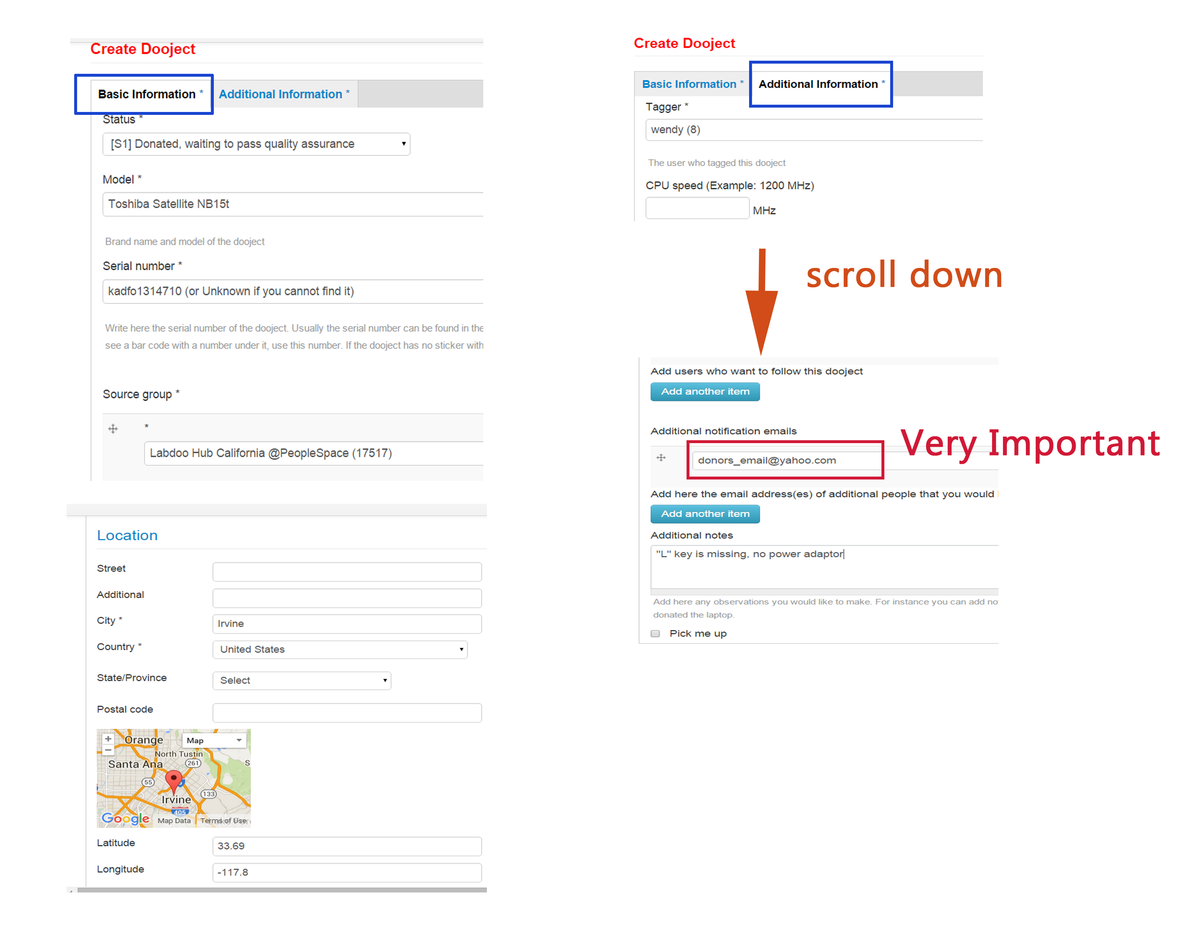
|