If you are traveling and have place in your luggage to bring one or more dootronics (laptops, tablets, etc.), or if you are part of an organization or company which has people traveling or which transports goods from one place to another and have extra room to bring a few more goods, you can register a dootrip to the Labdoo platform. This allows the system to identify routes that connect places where there are unused dootronics with places where dootronics are needed for education purposes.
The steps to register a dootrip are as follows:
- If you have not done so, please create first a Labdoo account by going to the registration page: https://platform.labdoo.org/user/register
- After you have logged into your Labdoo account, go to the 'Dootrips' tab located on the top of each Labdoo page and click on 'Create' (make sure you are logged in with your user account otherwise you will not see the 'Create' option, https://platform.labdoo.org/node/add/dootrip).
-
Fill in as many fields in the form as you can. Here are some tips:
- If you already know the dootronics that you will carry in your dootrip, please add them in the field 'dootronic identifiers'. If you don't know them yet, you can leave this field empty, and you or some one else can make the assignment some time in the future.
- Set the "Status' field to 'Pending'.
- Under the field 'Dootrippers', add the username of the person(s) who will be traveling and add also your username. If the person(s) who are traveling don't have a Labdoo account, add only your username.
- If you already know the destination school where this dootrip will bring laptops or if you have a preference for the destination school, you can fill in the field 'Preferred edoovillage destinations' with the name of the destination school. Otherwise leave this field empty.
- Click on 'save'. At this point your dootrip is registered. It is now important that you contact your closest hub to let them know you will be traveling so they can be aware of your trip and assign laptops that you will be able to carry to your destination. Here is the list of hubs from which you can pick your closest one: https://platform.labdoo.org/hubs
Once you have carried out your dootrip, it is important to modify the field 'Status' to 'Completed'. If for some reason the dootrip was cancelled, set this field to 'Cancelled'.
| as Figure. Go to the "Dootrips" tab and then click on "Create" to register your trip. |
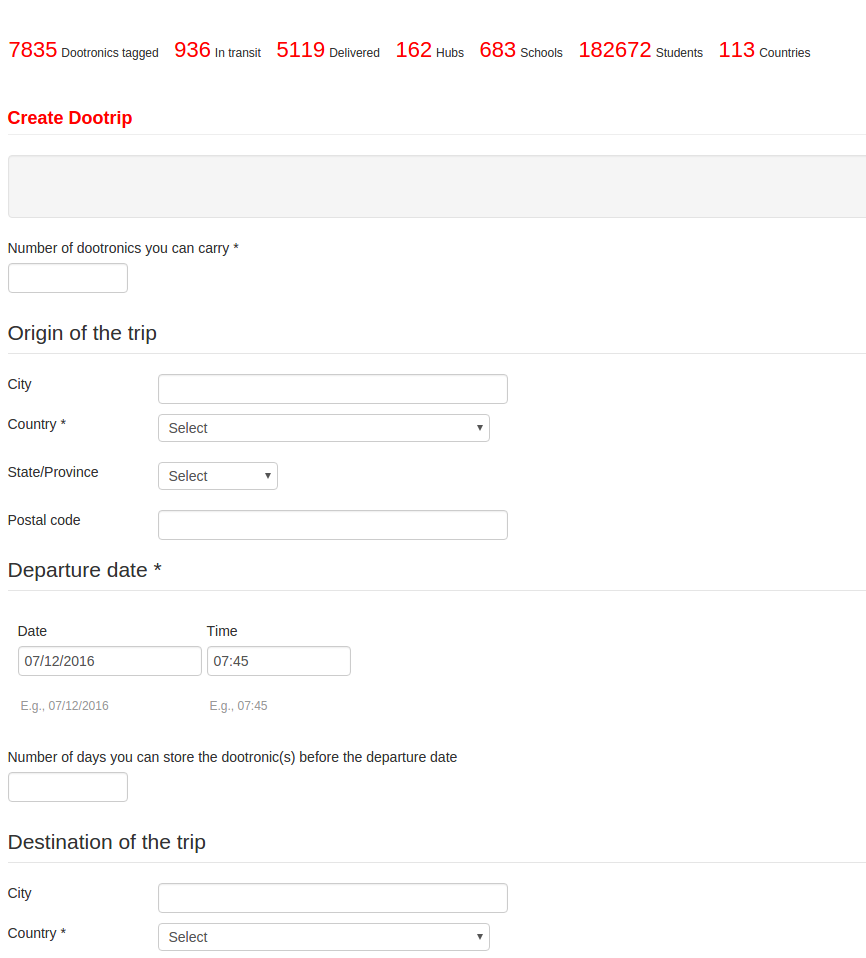
|
Continue reading to the next page:
Assigning a Dootrip to a Destination Edoovillage
Go back to read the previous page:
The Dootrip System

 If you have any questions about this page or if you find any errors,
please write a message to the
If you have any questions about this page or if you find any errors,
please write a message to the