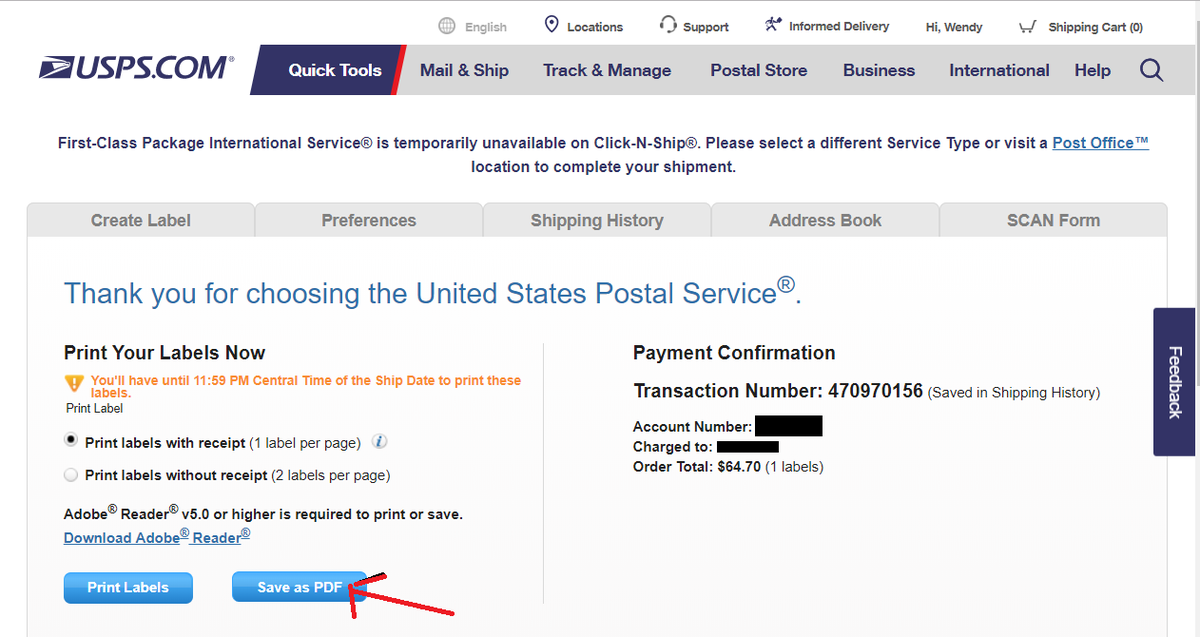Information for Dootrippers (Travelers)
Dear Dootripper,
Thank you for taking one or more laptops to an Edoovillage, it’s an important contribution! Your action is a key step towards helping make Labdoo a sustainable project. By reusing laptops and repurposing your trip, you are not only bringing education to needy schools, but you are also helping to preserve the planet by avoiding generating additional CO2 emissions.
In this section you will find information that will help you make your trip more efficient, safe, and fun.
If you are not the person who is traveling, please share this page with the person who will carry the laptop to the destination school to ensure that they are aware of the best practices when traveling with a Labdoo laptop.
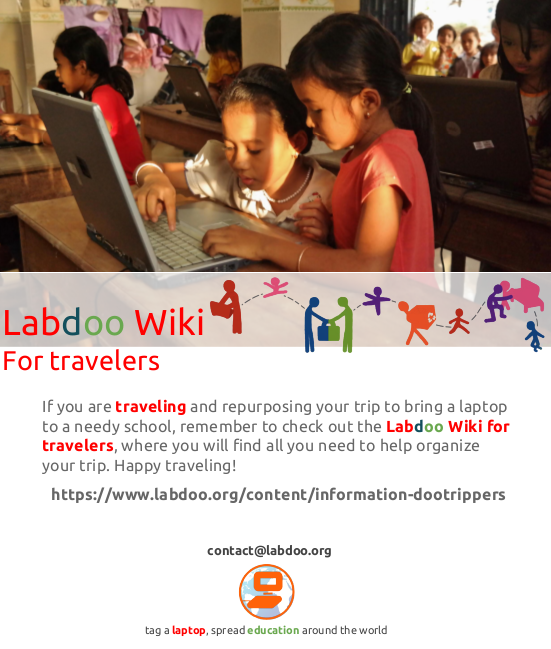
Wiki Documents to Print
Before you travel with the laptops, it's important to check that your delivery package includes a printed copy of the "Dootronics Welcome Kit" inside an envelope. If your package does not include it yet, then please go to this page, where you will be able to download it and print it.
Managing Your Dootrips
The Labdoo Aid Social Network provides a set of dashboards to help you manage your dootrips and receive automatic notifications upon new correlated events. Please read the section about the Dootrips System under the general Labdoo Manual to learn more about how the dootrip technology works so you can make the best use of it when carrying out your mini-missions.
Transport, Customs, and Dootripper Letter
Before you travel, you need to know:
- Number of laptops you can carry. Practically all countries accept people carrying 2 laptops without any problem. If you are carrying more than 2 laptops, we recommend that you check the customs rules of the specific country you are traveling to. If you plan on carrying more laptops than what the rules allow you to, distribute them equally among the people who are traveling with you. For instance, if you are carrying 6 laptops and you are traveling with 2 more people, have each person carry 2 laptops.
- Check in the laptops. If you are flying, we recommend you to pack the laptops in the luggage that you will be checking in at the airport (instead of in your carry-on luggage). This way your laptop will travel all the way to the destination without you having to worry about it.
- For a larger number of laptops, bring a dootripper letter. If you need to carry more laptops than what the customs rules allow, you will need to explain that the laptops are not for commercial use but for educational and humanitarian purposes. To do so, we recommend you to print the 'Dootripper letter' which you will find in the Labdoo Toolkit and to take it with you.
- Batteries. Almost all laptop batteries are under 100 Wh and can be transported without any restriction in your checked luggage or in your hand luggage. If your battery wattage is under100 Wh, an approval from the airline is not required. Otherwise, please check the IATA rules at the time of your trip or feel free to pose a question to the Labdoo teams community: https://www.labdoo.org/teams. For the latest information, please visit directly: http://www.iata.org/lithiumbatteries.
| Figure 1. Lithium batteries you can bring (source: http://www.iata.org/lithiumbatteries). |
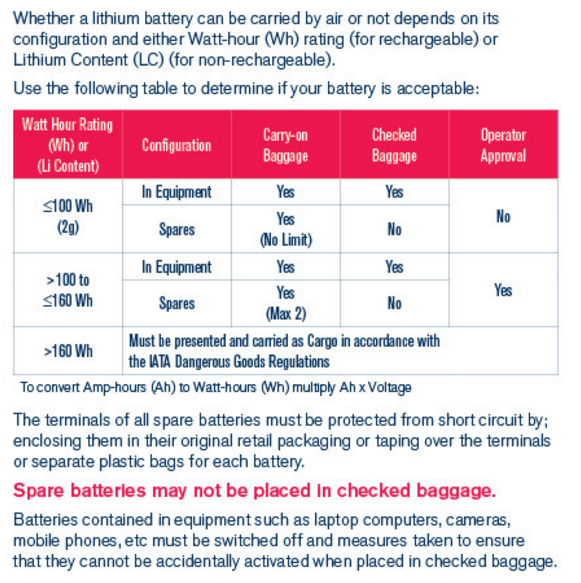
|
| Figure 2. Examples of lithium batteries. |
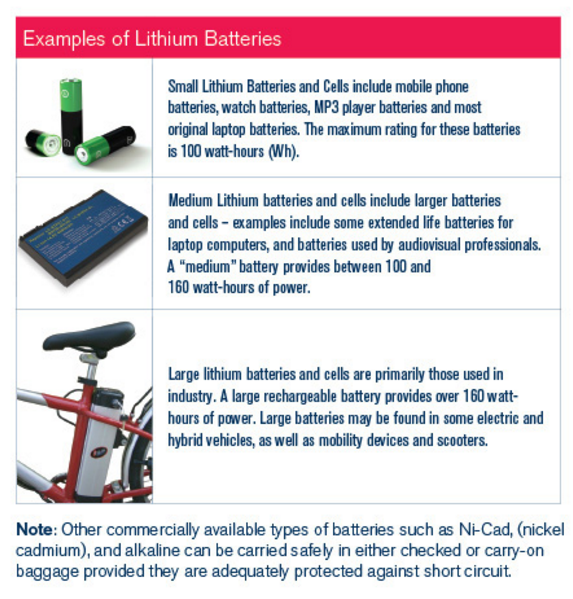
|
Take Pictures and Upload them to the Photo Album
Remember to take a good amount of pictures of your trip. Pictures are important to keep the Labdoo platform transparent and open. They are the best way to demonstrate that the donated laptops reach their intended destination. Please make sure that the pictures:
(1) are of good quality.
(2) clearly illustrate the laptops and allow donors to recognize their contributed dootronic.
(3) clearly portray the students using the laptops in their classroom.
Here is an example of a photo album fromarecipient school. The edoovillage where you are bringing the laptops also has its own page and photo album. If you don't know the URL, make sure to ask the manager of your edoovillage project or contact Labdoo at contact@labdoo.org.
Make sure you upload the pictures to the photo album of the edoovillage you are visiting. If you don't have enough rights to upload pictures to the album, ask your edoovillage manager to grant you the necessary rights or send them the pictures so they can upload them for you. You will find all this information in your edoovillage's website. In this page you will find a detailed description of how to upload pictures to your album.
| Figure. Good pictures allow donors to recognize (1) their laptop and (2) the students using their laptop at a school. |

|
What to Do Once the Laptops are Deployed
Here is the check list of things to do once you have deployed the laptops in an edoovillage:
- The following links will redirect you to a “how to start” wiki explaining how to use the Labdoo laptops. Tell the students and the teachers of the school where you are deploying the laptops about these wiki guides. If they don't have access to the Internet, print them (front and back to help save paper) and give them the printed copy.
- Please ensure that the teachers and the students receive a copy of the 'Dootronics Welcome Package'. If they don't have it yet, remember that you can download it for them from this page.
- It is specially important that you explain the teachers and the students in your edoovillage that they can use the Labdoo Global Support wall to resolve any of their technical questions. This is really necessary to ensure Labdoo can help them solve any question they may have. More information about the LGS program can be found in this page.
- Since some edoovillages do not have access to the Internet, various languages and keyboard layouts are preinstalled and preset. Depending on the language the teachers and the children speak at school, you may want to change the default settings of your laptops. To adjust the language settings, read the instructions from this page.
- The power plugs provided with the laptop may or may not match depending on the type used in the country where your edoovillage is located. If the power plugs do not match, they can be acquired from a local computer store at a very modest price. This table provides a list of standard plugs based on the different countries.
- Labdoo laptops come preloaded with several Open Education Resources (OER) manuals in a large variety of languages that can be found in the folder '/home/labdoo/Public/'.
- On each laptop desktop you will find a folder called 'videos' with a set of video tutorials for users and technicians.
- Each laptop comes with 3 user accounts: 'labdoo', 'student' and 'guest'. For details refer to the how to start guide.
- Often there are local Linux or Ubuntu User Groups (called LoCoteams) in the country of the edoovillages. These communities might help if there are any questions. You can find your nearest Ubuntu LoCoteam by going to this website and selecting your country: http://loco.ubuntu.com/teams/. You can also use Google or any search engine to find and locate them.
- Some of the laptops might come with a Windows system as a guest operating system on a VirtualBox (only if the requirements for a Windows license are fulfilled and if the laptop is powerful enough to host a virtual machine). Search for VirtualBox under the list of applications and, if it is available, you can launch a Windows virtual machine from this application.
- Labdoo.org helpers invested a lot of time and effort to offer you and the children an optimal system. But we are all human and mistakes are unavoidable some times. If you have any suggestions to improve the Labdoo system, please inform us. We would like to know and learn from you. Please provide any feedback that you have by writing to the Labdoo Global Support wall.
- English: https://www.labdoo.org/content/how-start-labdoo-laptop
- German: https://www.labdoo.org/de/content/wie-starte-ich-den-computer
- French: http://ftp.labdoo.org/download/documents/french/labdoo-letter-recipient-...
- Spanish: http://ftp.labdoo.org/download/documents/spanish/labdoo-letter-recipient...
- Russian: http://ftp.labdoo.org/download/documents/russian/labdoo-letter-recipient...
How to Package a Laptop for Dootripping

The purpose of this packaging method is to make it easy for the traveler to open the package and take out the laptop, then seal it back together when it’s necessary.
Materials required:
laptop and Dootronic Welcome Package
bubble wraps, a thick black marker, wide packaging tape, scissors, scotch tape
Instructions:
1. Power on the laptop to check if it works properly. Remember to shut it down before packaging.
2. Check and make sure all the items (laptop + power adapter + battery) are labeled with the same Labdoo ID numbers.
 .
.
3. Place the Dootronic Welcome Package on top of the laptop.
4. Place 2 layers of bubble wrap underneath the laptop to measure the length needed. Cut enough bubble wrap to fully cover the laptop and leave 5-10 extra centimeters on one side.

5. Use the packaging tape to seal the center and then seal one side to create a bag shape. Make sure you leave enough space for the traveler to take the laptop out of the bag without damaging it.
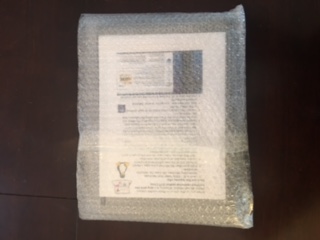
6. Add the power adapter and repeat step (3) and (4) to make the second bag. This time, seal the opposite side so that all 4 sides of the laptop are covered by bubble wrap. (The inner and outer bags shall have an opening on the opposite side of the laptop.)

7. Wrap a new layer of bubble wrap around the seal side of the laptop twice, cut it off, tape the end and label the edge as "cut-line" so, when someone needs to open the bag, it can be easily taped back and the same bubble wrap packaging can be reused.
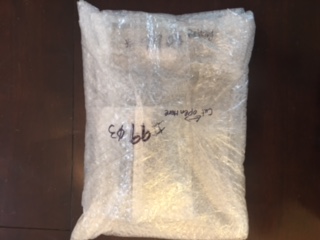
8. Label the top of the package with the Laptop ID number.
Packaging the laptop Battery
9. If the laptop has a battery, remember to pack the battery separately. Many airlines require the batteries to be carried onto the airplane instead of being shipped with the laptops in the checked luggage. Please remember to label the battery with the Labdoo ID number as well.
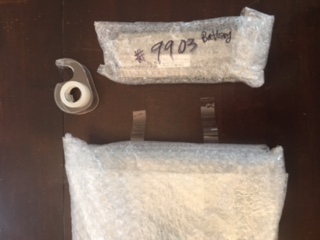
10. Use the scotch tape or any easy-to-remove tape to secure the battery on the side of the laptop so the traveler can easily separate it from the laptop (in case the traveler does not have a knife or scissors) and carry it with them if needed.
Thank for being part of the Labdoo team and for looking after one another so the Labdoo experience can be very pleasant to everyone!
Shipping Laptops in US via Postal Service
Sometimes it is difficult to find a hub that has laptops available close to the city where your traveler is leaving from. Since Labdoo does not accept monetary donations, we don't have the budget to pay for shipping costs. However, in the United States, Edoovillage has the option to use the online shipping provided by the United States Postal Service (USPS) to prepay the shipping and have the laptops delivered to the traveler. Here's how it works.
-
After the laptops are ready to be shipped, the Labdoo hub will provide you the following information:
- From Address:
- Package Weight:
- Package Size:
- Package Value:
- Create a user account at http://www.usps.com. Click "Sign Up Now" and fill in your personal information.
- Log in and select "Create a Label" under "Click-N-Ship".
- In the "Where are you sending from?" section, click "Edit" and change the address to the "From Address:" provided by the Labdoo hub in Section 1.
- Fill in the section "Where are you sending to?" with the address where laptops need to be delivered to.
- In the section "Enter package details", select both "Enter Package Weight" and "This package has a dimension measuring over 12". Fill it in with the values "Package Weight" and "Package Size" provided in Section 1 accordingly.
-
Fill in the field "Package Value" with the value provided in Section 1. Scroll down and click on "Next Select a Service"

- Click "Priority Mail" to select that option. (Adding insurance or extra services is optional.)
-
Click "Add to the Cart".
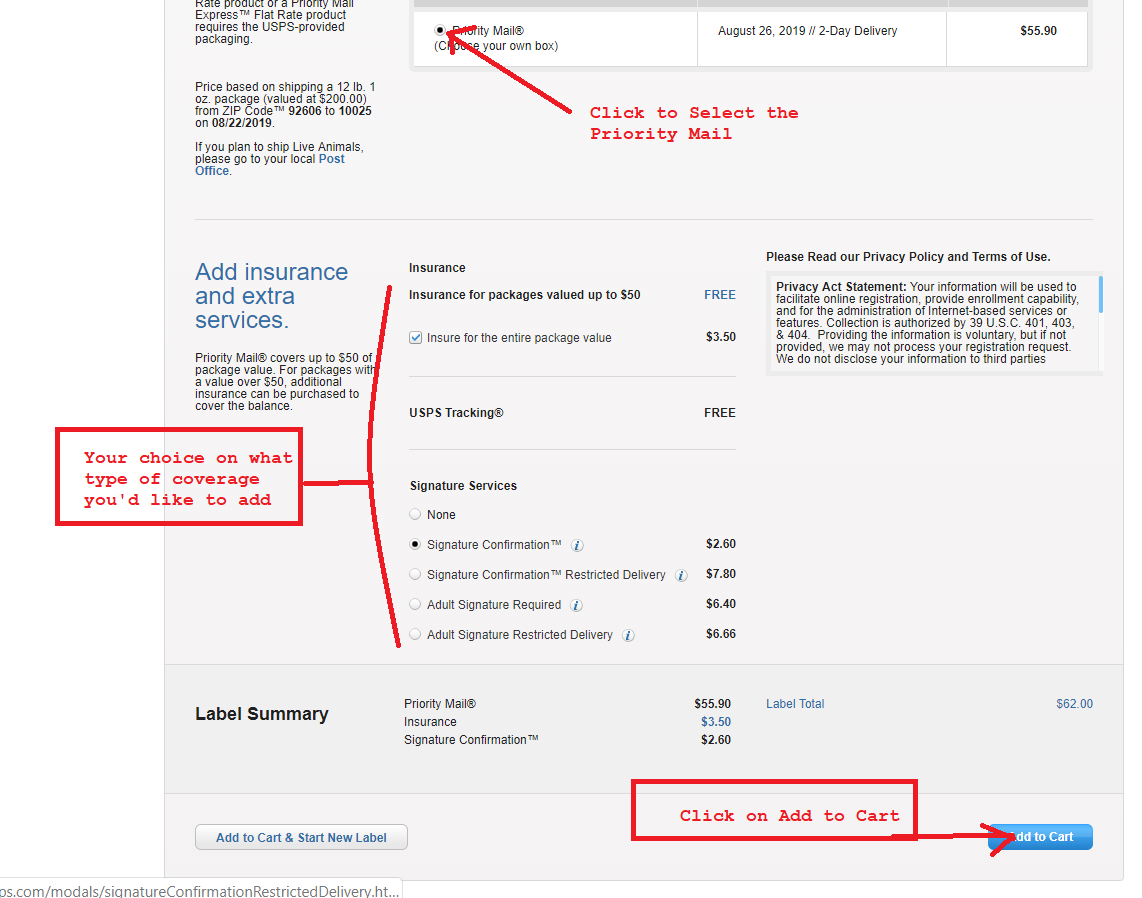
- Fill in your payment information.
- In the page "Print Your Labels", select "Save as PDF" to save the shipping label file.
- Email the shipping label to the Labdoo hub so the hub can use the label to ship the laptops to you.