Step 1: Collecting Unused Laptops
This section describes the first step, where you will learn how to collect unused laptops. Keep reading to discover how.
How to Find and Collect Unused Laptops
The first step in the Labdoo process is to identify an unused laptop that can be repurposed for educational means. There are many different ways to identify and rescue laptops that are no longer used. Here are some ways to do so, among others:
- Reach out to your relatives, some of your family members may have an unused laptop.
- Ask your neighbors, it is also likely someone around you has one or more unused laptops.
- Contact the IT department at the company you work for, in many cases laptops are unfortunately thrown away when they are replaced.
- Make a post on your favorite social network asking your friends and contacts for unused laptops.
- Get creative and come up with your own strategy to find unused laptops, odds are that you will succeed. After all, more than 500 million computers are retired every year all over the world!
Remember that Labdoo will only accept laptops that have at least 1GB of memory RAM and that actually work (the easiest way to check if it does is to turn on the laptop and see if it is running). Otherwise, the laptop would not be suitable for educational purposes and can't be accepted. Note also that even if the battery does not work, the laptop can still be used and accepted as a valid contribution, since it can be plugged in the power source as any other computer. Finally, it's important to make sure you also collect its AC adapter and power cord.
Once you have rescued one or more laptops, you can move on to the next section.
Tagging a Laptop
Once you have collected an unused laptop, you need to register it into the Labdoo platform so it can receive a Labdoo ID number. The laptop status gets to be updated when it transits into the next step of the Labdoo process via this unique Labdoo ID number. Users can use it to trace the progress of the laptop. It also helps the hub managers to plan for their resources.This provides transparency and accountability in the Labdoo process.
Please follow these simple steps below to tag a laptop:
- If you haven't done so yet, start by creating your account in the Labdoo platform by following this link: https://www.labdoo.org/user/register
- Click on the "Dootronics" menu that you will find at the top of the page and then click on the option "Tag it!". (Make sure you are logged into your Labdoo account to be able to access this page). Fill in the form with as much information about the laptop as you can, and then click on "Save".
- All the questions ended with a "*" are required fields that you cannot leave blank. If you cannot find the serial number on the laptop, type "unknown" in the field.
- If you are tagging the laptop on behalf of someone else, please fill in the field "Additional notification emails" with that person's email address so that they get email updates every time the laptop's state changes as it makes its way to a destination school.
- After saving the form, it is very important to click on the link "Print tags". A new screen with the tags will show up. Print them and don't forget to attach them to the laptop to make sure it can be properly traced as it makes its path towards a project. See this diagram illustrating how the tags should be attached.
| Figure 1. To tag a laptop, go to 'Dootronics' and click on the menu option 'Tag it!'. |

|
| Figure 2. Example of tagging procedure. |
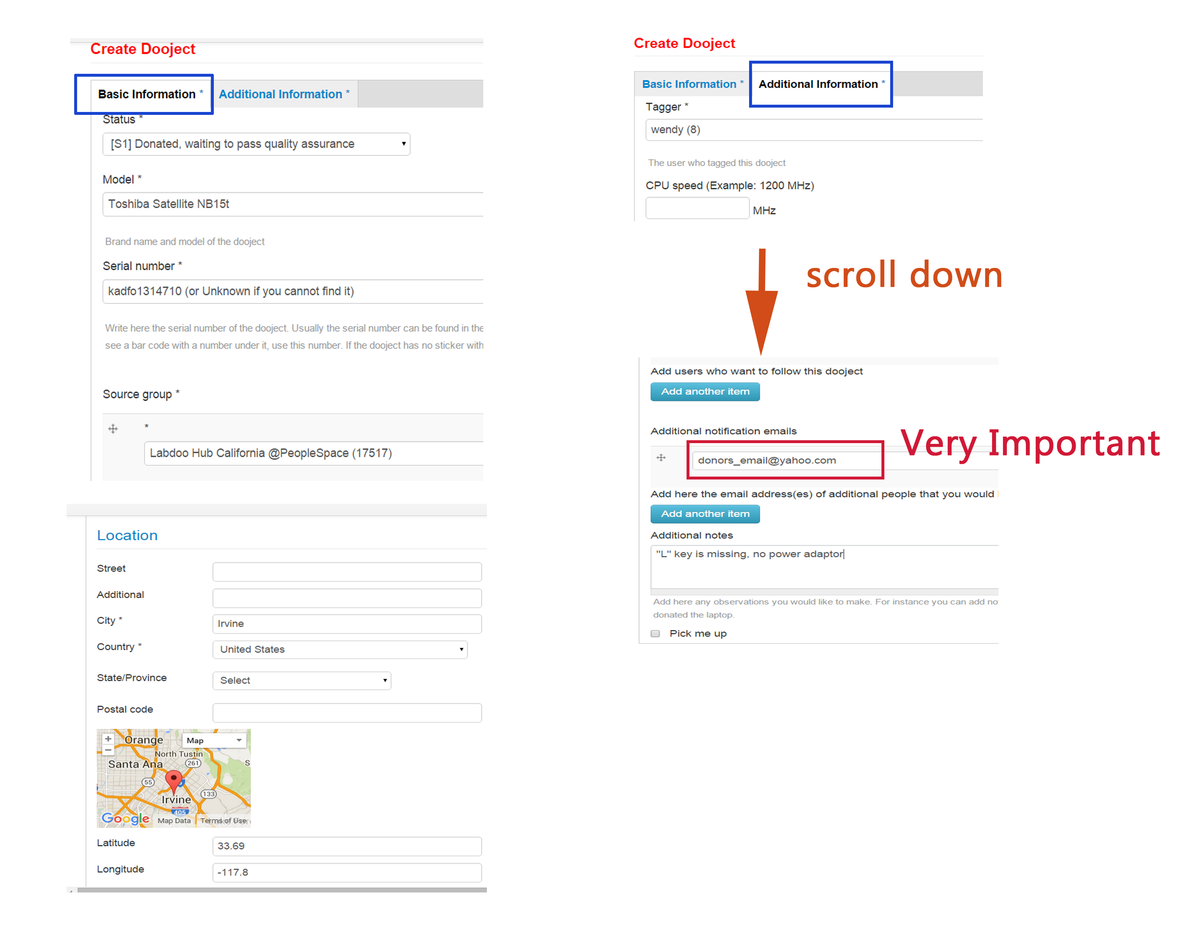
|