To upload the pictures you received from the school, do as follows:
1. Make sure you are logged in to Labdoo.org. (If you are not logged in, go to https://platform.labdoo.org/user/login and enter your username and password.)
2. Go to your edoovillage. To find your edoovillage page, you can go to "My account" (https://platform.labdoo.org/user) and then click on the "Global contributions" tab. Then click on the link "[See all contributed edoovillages]". This will take you to a dashboard from where you can select your edoovillage.
3. Once you are on the edoovillage page, click on "Go to photo album". This will take you to your photo album. Now you can click on "Upload new photos" where you will be able to upload your new photos. Notice that you will only see the option "Upload new photos" if you have sufficient edoovillage managing rights to do so. If you don't see this option, contact the Labdoo team (https://www.labdoo.org/content/contact-labdoo) giving us your username so that we can provide sufficient rights to your account.
If you have any issues uploading your pictures, contact the Labdoo team at https://www.labdoo.org/content/contact-labdoo.
---
Note. Before changing the status of a dootronic to S4 (deployed), it's recommend whenever possible to upload the pictures to the corresponding edoovillage first. This order is relevant (first upload the pictures to the edoovillage photo album and then update the laptops associated to that edoovillage to status S4) in order to guarantee that by the time the donors receive the email (this happens when a laptop status is changed to S4) the pictures are available in the edoovillage's photo album for the donors to visit. If the pictures are not available or if it will take some time to receive the pictures, then it is recommended to update the laptops status to S4 and then upload the pictures as soon as they are available.
| Figure. Go to your edoovillage photo album and click on 'Upload New Photos' to post pictures of your project. |
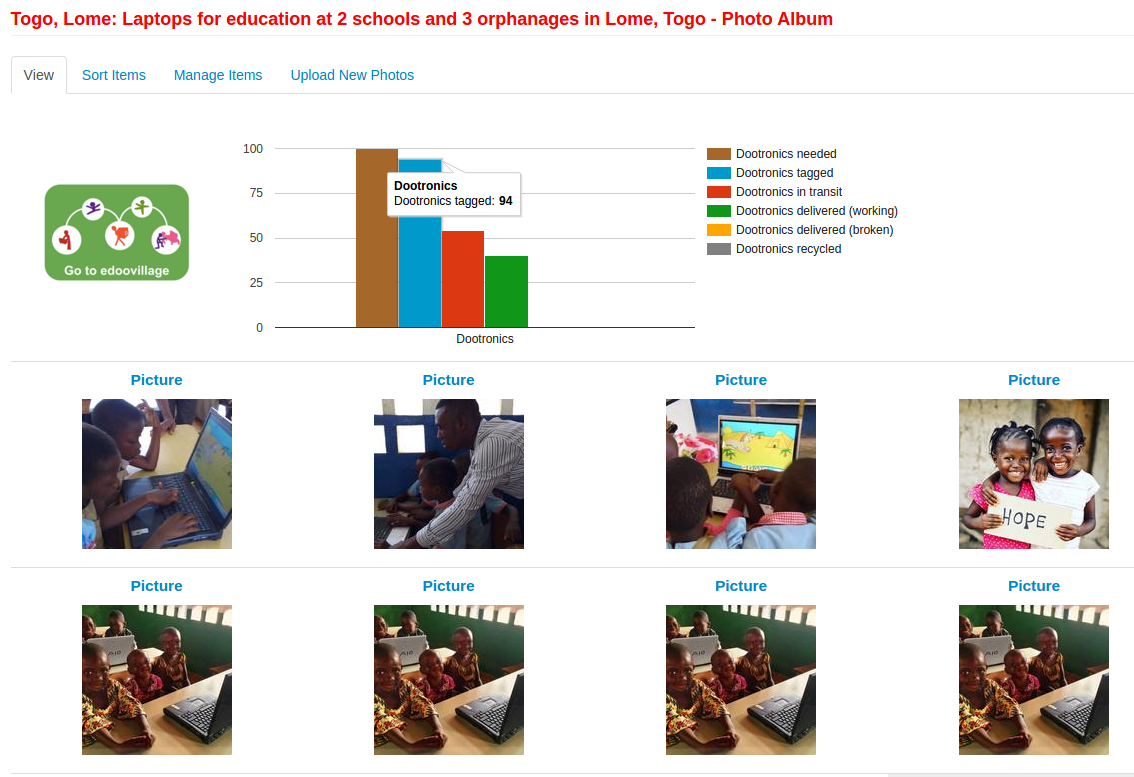
|
Continue reading to the next page:
Who Can Create and Manage Edoovillages?
Go back to read the previous page:
Managing your Edoovillage Semaphore

 If you have any questions about this page or if you find any errors,
please write a message to the
If you have any questions about this page or if you find any errors,
please write a message to the