Each edoovillage comes with a semaphore which is displayed on the upper right part of its dashboard (see Figure below). The semaphore colors have the following meaning:
- Red: cannot send dootronics. This is the initial state of an edoovillage. We need to ask recipients to send back pictures of the school. Until those pictures are not received, the semaphore is set to red and no laptops can be sent. Once the pictures of the school are received, the semaphore can be changed to yellow.
- Yellow: can send the first small batch of dootronics. This color means that pictures of the school have been received and a first batch of laptops can be sent. This usually means sending a few laptops (i.e., four or five laptops), but not all the laptops solicited. Once the first shipment of laptops is successfully received by the school, and once the school sends back more pictures of the received laptops demonstrating the correct reception, the color of the semaphore can be changed to green.
- Green: can send the rest of the dootronics. This color means that the first batch of laptops was successfully received by the school and the school sent back pictures of the laptops. At this point, we are allowed to ship the rest of laptops solicited by the school.
To change the status of your edoovillage semaphore, click on the 'Edit this edoovillage' link (see Figure) that you will find in your edoovillage dashboard (make sure you are logged in to see this link) and change the value of the field 'Semaphore'.
| Figure. On each edoovillage dashboard, you will see a semaphore drawing. |
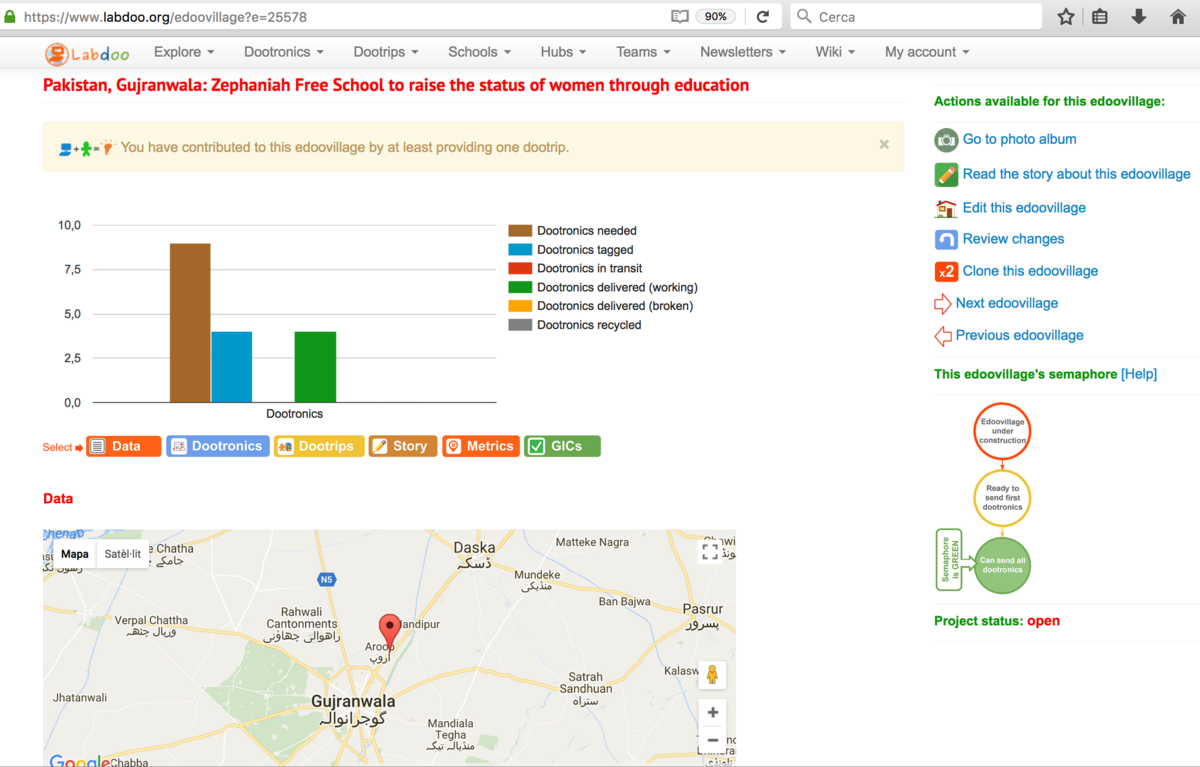
|

 If you have any questions about this page or if you find any errors,
please write a message to the
If you have any questions about this page or if you find any errors,
please write a message to the