
Squadra(e):
I tried to install Labtix in an external hard disk but I don' t know if it is all right. I do not have an old laptop now to test it on.
I have unzipped once ( i would say), but i believe i should do it twice, but what exactly? Can you tell me what to do next by seeing the attached screenshot?
Thanks

 You are not a member of this team. If you want to be part of this team, click on 'Subscribe to this team'.
You are not a member of this team. If you want to be part of this team, click on 'Subscribe to this team'.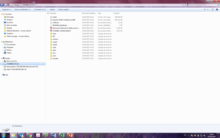
Commenti
Hi Elena,
Hi Elena,
may-be you mixed up two different things?
Labtix can be downloaded as an .iso-file to be installed on a bootable USB stick or CD. Then you can start Labtix an an installation TOOL from stick or CD. Your screenshot shows the content of Labtix. But this must be on an external media.
Then there are the Labdoo images (IMAGES; CONTENT). This CONTENT can be installed using using the Labtix TOOL. All images take close to 1 GB.
Please contact Jordi as he received for Kazushi (hub NY) a complete set (Labtic CD and USB stick, 1 TB USB HDD with images). Take a look. May-be he can help you get a copy of these media? Please note that the images change ca. once a month.
Hope I could help you.
CU, Ralf, Labdoo (Germany)
PS:
PS:
Just received a hint from a Labdoo helper. So I add the hint that the download of updated Labdoo images is not mandatory. You can work with older images, some hubs even use Lubuntu 14.04 based images, which are outdated since ages. Our Lubuntu 18.04 LTS images are maintained well and updated frequently. But some helpers have slow internet access, so they don't want to download each updated set of images. So you can skip image updates, use the image version you have and download patched images some months later. Labdoo (Germany) only wants to offer the best patched and up-to-date images :) The installation tools itself (Parted Magic. Labtix, PXE and others) don't change so often, may-be once a year or even less.
CU, Ralf, Labdoo (Germany)
Dear Ralf,
Dear Ralf,
Thanks for your answers. Yes,... i am confusing two things... or more, i'm sure!
I am trying to solve through this wall so other basic non-technitians can find it. The info in the website is great ... for IT skilled people, but im sorry, IT basic users like me may need basic help too, thanks for your patience!,
Going to the main point,
I understand your explanations more or less.
Given,
- I do have very good internet access and can download images easily.
- The image i sent belongs to an external media connected to my laptop.
I did have too big images in the external HD, up to 1 GB, then I unzipped one of them and the result is the image i sent.
So , what can I do next?
The iso file (which one) must be copied to an USB?
Thanks
ps. jordi lives far away from me and is traveling a lot these days, so it is not so easy....
No i think i got something,
No i think i got something,
I have too many things in the hard disk, right? i have the content that should go in the usb and the content that should remain, is that ok?
should i delete some content?
Shuld i unzip any archive?
thanks again
Hi, I hope that the following
Hi, I hope that the following instructions help you. To get prepared to start using Labtix method you need to:
1- Create a Labtix bootable USB or CD. For this you need a USB drive or DVD
1a - Download a labtix.iso from here: http://ftp.labdoo.org/download/images/Labtix.iso
1b - Download and run a program for creating bootable media. For example, Rufus: https://github.com/pbatard/rufus/releases/download/v3.4/rufus-3.4p.exe
1c - Run Rufus, select the USB on the Device, click on SELECT button and choose your labtix.iso file, then click on Start button.
1d - Your USB should be ready
2- Copy Labdoo images on a USB Hard Drive. For this you need a USB Hard Drive with a minimun of 250 Gb.
2a - Downloading images from the Labdoo FTP Server http://ftp.labdoo.org/download/images/
2b - Please read carefully what image to use on the following link: https://www.labdoo.org/content/preparation-fast-installation-methods
2c - The images that you download will have to be unzipped and copied on an external USB HD. The USB Hard drive must be formatted in a file system that allows files of big size. For instance, it cannot be FAT32 which can only handle files smaller than 4Gb. NTFS is the recommended file system type.
2d - Hint: once you have decided what images you need, then download and unzip them on the USB Hard Drive. You might need to unzip twice before you get to the final files.
3- Installation of edubuntu + contents on a computer. Boot the computer with the labtix USB and run Labdoo Installer program. Connect the USB Hard Drive and follow the instructions on this video https://www.youtube.com/watch?v=9LH01eCvV4Y&index=4&list=PLtGfy5_i_VB5PJ...
Thank you so much, this is
Thank you so much, this is really helpful. I will do it following your instructions.