There are two main operations you can do on a laptop: you can "tag" it or you can "update" it. Each of these two operations are described next.
Tagging a laptop:
- To tag a laptop, click on the "Dootronics" menu that you will find on the top of this page and then click on the option "Tag it!". (Make sure you are logged into your Labdoo account to be able to access this page). Fill in the form with as much information about the laptop as you can, and click on "Save". If you are tagging the laptop on behalf of someone else, you can fill in the field "Additional notification emails" with that person's email address so that he/she can get email updates every time the laptop changes its state as it makes its progress to a destination school.
- After saving the form, it is very important to click on the link "Print tags", this will bring up a new screen with the tags. Print the tags and don't forget to attach them to the laptop to make sure the laptop can be properly traced as it makes progress to a needy school.
- Note: printing multiple tags. If you need to print multiple tags, you can generate a URL as shown in this note: https://platform.labdoo.org/comment/1992#comment-1992
Updating a laptop:
-
To update the state of the laptop, go to that laptop page and click on "Edit". Update the "Status" field and click on "Save". Remember that to go to a laptop page, you can use the URL:
https://platform.labdoo.org/laptop/LABDOO_ID. For instance, to go to laptop 000002280, use this URL https://platform.labdoo.org/laptop/000002280. - (Optional) If you receive your dootronics from a donor like an organization or a company and would like to remember which laptops were donated by which groups of donors, you can follow the suggestion explained in this page.
| Figure. To tag a laptop, go to 'Dootronics' and click on the menu option 'Tag it!'. |

|
| Figure. Example of tagging procedure. |
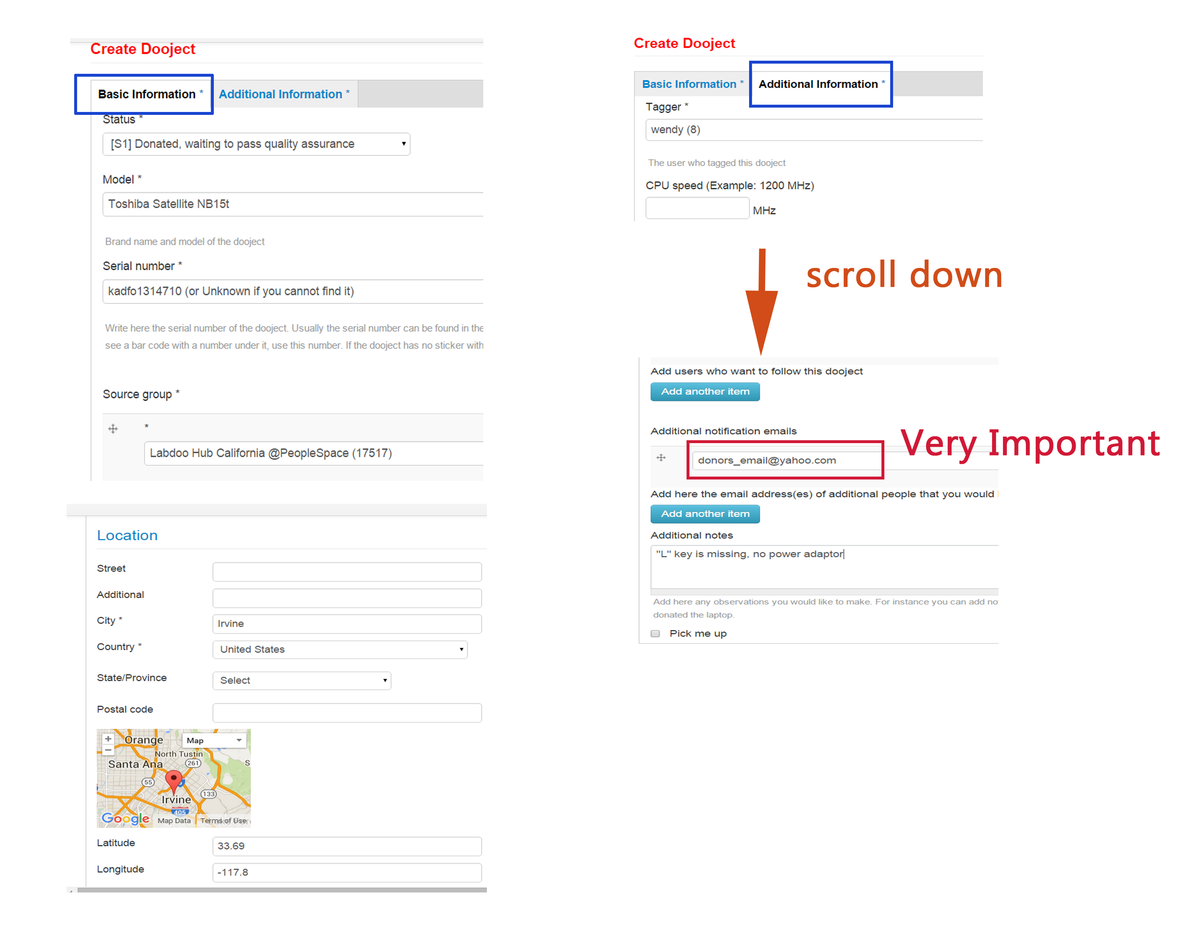
|

 If you have any questions about this page or if you find any errors,
please write a message to the
If you have any questions about this page or if you find any errors,
please write a message to the