Wiki books have multiple wiki pages, each page being a section inside the book. When you create or manage a wiki book, you will most likely need to rearrange the order in which each of these sections is presented. For instance, if you have a book consisting of three wiki pages called "Introduction", "Initial Steps", "Advanced Steps", it is logical that you would like to order these sections in the book by presenting first the section "Introduction", then the section "Initial Steps" and lastly the section "Advanced Steps".
To rearrange the order of pages in a wiki book, do the following:
- Go to the book page you want to rearrange. For instance, go to the book "Values, Philosophy and Principles of the Labdoo Project". Then click on where it says "Reorder this book's hierarchy" on the upper right part of the page.
- This will present you the list of page subtitles in the book. On the left side of each page subtitle, you will see a small icon with a cross. Click on this icon and you will be able to drag this element up or down the list. This will allow you to reorder each of the elements. In some browsers, if you don't see the small icon with a cross, then you can also rearrange the order of books by using the weights. A lower value on the weight of a page means that that page will be displayed first.
- When you are pleased with the reordering, click on the button "Save book pages" at the bottom of the page. Your new page ordering is now saved. You can now click on any of the "view" links to go back to the book.
| Figure. On the reordering page of a book, click on the small icons with a cross located at the left of each element and drag that element up or down to position it in the right location. You can also use the numerical weights to reorder the content. |
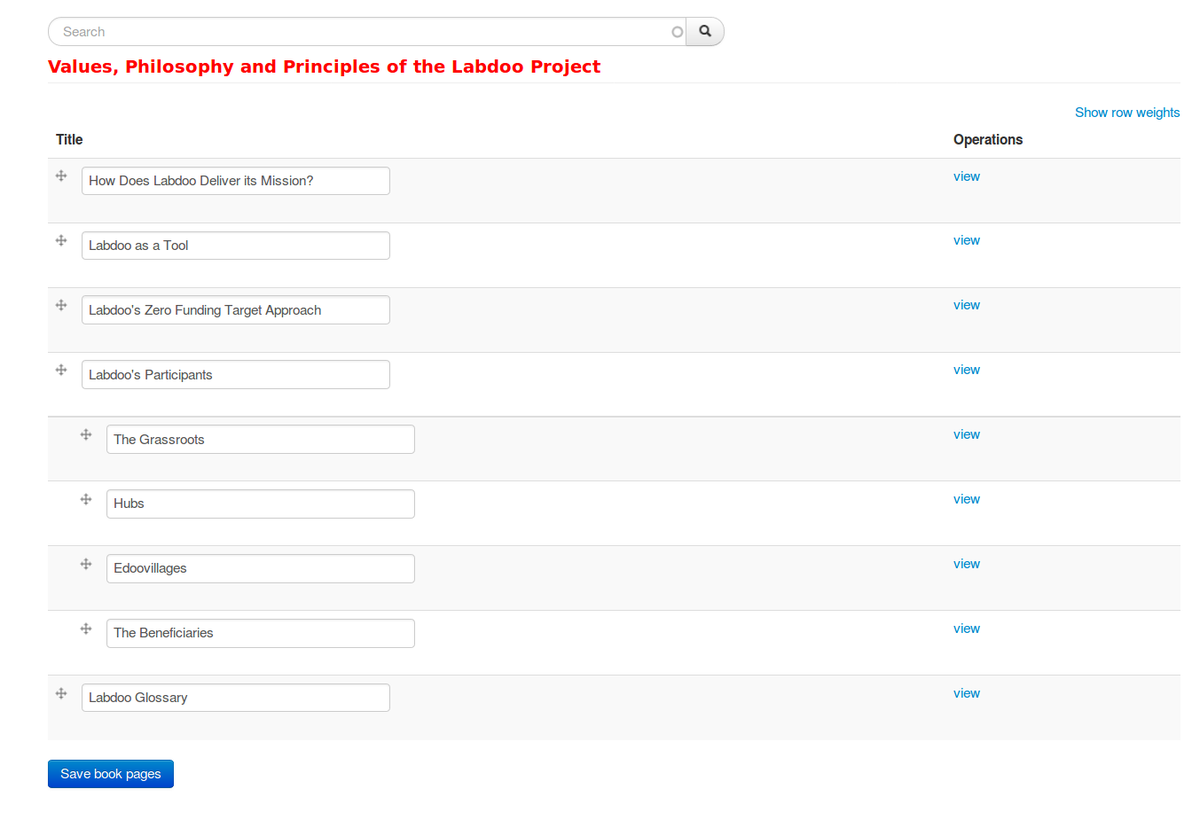
|

 If you have any questions about this page or if you find any errors,
please write a message to the
If you have any questions about this page or if you find any errors,
please write a message to the