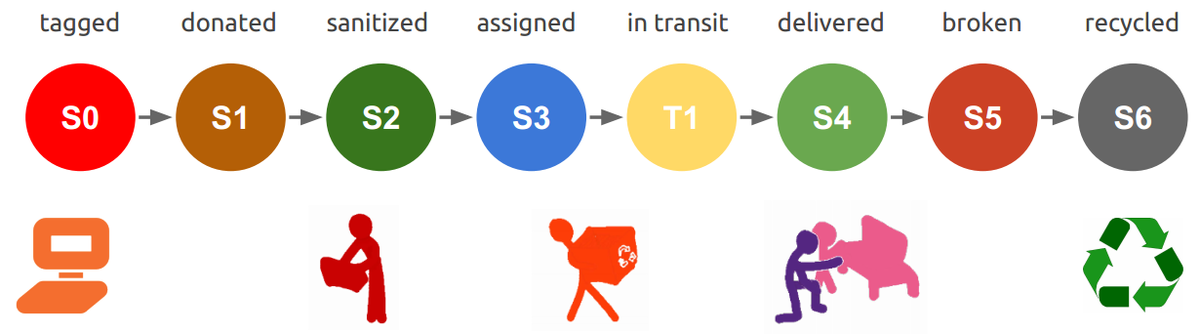About Labdoo
- I want to get started right away. Click on the option that best suits you below:
- I want to learn how Labdoo works in a couple of minutes. Check out these two videos:
- I want to know in a bit more detail how Labdoo works. Keep reading below:
|
LABDOO is a humanitarian social network joined by people around the world who want to make our planet a better place by providing those in underdeveloped regions (both in the developing and the developed world) a chance at a better education. The goal of the social network is to send unused laptops, ebook readers, tablet-PCs and any device that can be loaded with educational software to needy schools around the world using collaboration and without incurring any economic nor environmental costs. To set the ground, at Labdoo we call these unused computer devices dootronics, as in labdoo electronics. A dootronic is therefore any laptop, tablet, ebook or device in general that can be loaded with educational software and sustainably transported to a needy school. The world retires every year hundreds of millions of dootronics that are still in perfect condition. Simply by sanitizing and loading them with learning software, they can become a very powerful tool to unlock education around the world. How is it possible to collect unused learning devices around the world and sustainably send them where needed without damaging the Planet? Namely, through the combination of two basic building blocks: (1) technology/information sharing and (2) massive global goodwill collaboration. To achieve sustainable organic growth and prevent damaging the planet, we use a collaborative grassroots social networking system. This allows Labdoo to globally unlock resources which are found in excess capacity (such as unused laptops, travelers, know-how, goodwill, etc.). Labdoo and its approach to help bring education around the globe has been acknowledged by the United Nations Educational, Scientific and Cultural Organization (UNESCO) as "promoting a valuable and sustainable contribution to the development of educational learning in foreign countries" How does Labdoo work and how can I make a contribution towards helping spread education? Through five simple steps:
All the above steps are oriented towards having the learning devices making progress to schools, following the various states S0, S1, S2, S3, T1, S4, S5 and S6, as illustrated in the following diagram.
As a social network, Labdoo allows you to do a lot more beyond the above basic steps. Among other tasks, you can join teams for a given subject of interest, share your experiences helping increase the global knowledge base, ask questions in the various walls, upload pictures to your walls or projects (pictures help increase transparency in the platform as well as the level of awareness), create your own tasks and manage them via a calendar, engage in chat conversations with other labdooers, access and contribute to the Labdoo wiki knowledge-base, and you can even create your own Labdoo hub to help mobilize dootronics in your local area. Check out the "things you can do to help spread education" wiki entry to get a quick summary of all the things you can do. Here are some quick final pointers:
Welcome to the Labdoo project and happy tagging to you! The Labdoo Team. |
* Labdoo is registered as a charitable non-profit organization in the U.S., in Germany, in Switzerland and in Spain.
Glits (Good Labdoo Habits)
-
Tag your dootronic before donating it.
Donors of dootronics (laptops, tablets, etc.) are always encouraged to tag their devices before passing them on to the next person or hub. If you tag them first, you will receive automatic email notifications of their status and location, helping increase the transparency and accountability of the Labdoo platform. -
Clean your dootronic from any possible dirt.
Devices tend to unavoidably get dirty with time, specially when it comes to certain parts, such as keyboards and screens. Labdooers are encouraged to clean the devices as much as they can. Think about how much this act will be appreciated by the people who will receive them in a destination school. To clean a dootronic, use a smooth cloth mildly wet with a solution of 50% water and 50% alcohol. -
Don't forget to provide the power adapter.
Sometimes we get so excited about the donation of a laptop or any electronic device that we forget about an important item: its power adapter. Without it, we can't really boot up the device and, while many hubs keep small inventories of spare adapters, it can sometimes get tricky to find them. If you are a donor, remember to provide the AC adapter as well. -
Keep a healthy inventory of spare components.
If you are carrying out your own dootronic sanitation activities (whether from home, from school, at work or from anywhere) it is a good habit to keep a well organized small inventory of spare gadgets such as hard drives, RAM memories or power adapters. You can easily get them from broken laptops and they may help fix other laptops donated in the future. -
Ask relatives and friends for unused dootronics and possible dootrips.
Hundreds of millions of people in the world have unused laptops and tablets at home and, if you live in the richer regions of the world, it is very likely that a friend or relative of yours has one or more dootronics. Whenever you are socializing, find good excuses to ask around and tell people about the Labdoo project. Small acts like this can really make an impact in bringing education to a child somewhere in the world. -
Remember to print and attach the 'Dootronics Welcome Package' to your dootronics.
When putting together a package of multiple dootronics to deliver them to a school, remember to print and include the 'Dootronics Welcome Package' that you will find in this link. -
Use post-it notes to visually mark dootronics when you have a good number of them stacking up.
Although the Labdoo platform provides all the online tools you need to manage your inventory of dootronics in real time, when it comes to physically moving them around, it is often handy to stick a post-it or some type of note to each device with some quick pointer information such as its status or destination project if already assigned. This helps to quickly visualize their status and organize them. Remember also that you can always scan the QR code of the device's Labdoo ID to get a full online description of its status. -
Update the status of the dootronics and the dootrips as soon as you can.
So how do we keep the information in the Labdoo platform as up-to-date as possible to ensure transparency and agility? Via your frequent updates. For instance, every time a laptop is delivered at a school, the database needs to be updated (by both uploading new pictures and changing the state to "S4: Deployed and being used") as soon as possible so that the donors and all the volunteers that were part of that mini-mission get to know about the success of their work. But not only that, every time a new action that involves a change in the state of any of the Labdoo's steps (dootronics, dootrips, edoovillages, or hubs) is carried out, it is very important to update that information in the Labdoo platform as soon as possible so as to keep the system most up-to-date, which is very important to keep the transparency of the platform and to help make efficient decisions. -
The party is not over once a dootronic reaches status S4. Recycle!
We cannot stress enough the importance of properly recycling devices that no longer work. This is indeed a key element in the Labdoo workflow, because devices that are not properly recycled can potentially end up in eWaste landfills polluting our planet with dangerous contaminants. See for instance this article.
It is also very important that you bring your broken devices to a recycling factory that performs recycling activities in a proper way. A good number of recycling factories do not carry out actual recycling tasks and may end up selling those devices to poorer regions of the world where there are no proper recycling facilities. -
Rescue as many dootronics as you can.
It's fun and easy to get people motivated to throw a party, but what about cleaning things up once the party is done? Think about not only how to bring educational devices to schools in need, but also about how to rescue them once they are broken. If you travel, check if there is any Labdoo school with laptops near the place you go. If so, consider visiting the school and offering your help to rescue a broken device. Pick up any broken device and take it to a place where you can find a proper recycling factory. By doing so, you will be making a big contribution as part of a collaborative network that not only brings computers to needy schools, but also helps eliminate global electronic waste by rescuing broken devices.
To find out if there is a school near the place you go, check the edoovillage dashboard where you will find a searchable list of all the Labdoo schools around the world. By clicking on each school page, you can even check if they have broken dootronics. -
Share your experiences and ask your questions openly using the various online teams.
If you learn something new, share it: there is a good chance that others can benefit from your experiences. Building an online knowledge base is key to ensure a healthy organic and sustainable growth of the project. There are plenty of ways you can share information at Labdoo, such as writing a post in any of the teams (organized by their own topics). Likewise, if you have any question, post it openly on the team walls too; good chances are that someone will know the answer and reply back to you. Moreover, your question will help build the global knowledge base too! -
Take pictures.
Pictures are key in at least three ways: firstly, they help increase the level of transparency in the Labdoo system by allowing all the donors and participants to visually see their laptops being deployed and used by children in a school; secondly, seeing the happy face of a child using your own laptop in a distant country helps you understand the value of the collaborative human chain which, in turn, helps to bring awareness and incentivizes people to donate more dootronics to the cause, keeping the wheels turning; thirdly, they are fun! Thus, remember to take pictures at any stage of the project (as you sanitize or recycle devices, as you go on a dootrip, or as you deliver dootronics to a final destination school). -
Ask for the donor's email address.
Sometimes donors don't have the time or simply don't want to be bothered with the process of tagging their own dootronic. In that case, ask the donor if they want to provide an email address where automatic updates of their donated dootronic will be sent. This way they can at least track the status of the dootronic as it makes progress to a school, which helps increase transparency, accountability and awareness. If the donor gives you their email address, you can add it in the field 'Additional notification emails' that you will find in the tagging form. -
Encourage getting dootronics from known transparent sources.
The best way to ensure the devices we receive come from trusted and transparent sources is to use our own network of known friends and relatives. The point is that almost every home and company in the richer regions of the world has unused laptops and learning devices piling up dust, so we don't have to go very far to find them. We just need to poke our local network to discover and unlock these resources. -
Test that a dootronic boots up correctly as soon as you receive it.
It's very easy to do. When you receive a dootronic, try to adopt the habit of booting it up for a quick status check. This simple check will help you make quick upfront right decisions on what to do with the device and it will also increase the level of confidence in the fact that the device comes from a trusted source. Further, if the donor is close to you, you will be able to get some insights as to the functioning status of the device. -
Detecting spam or fraudulent messages.
As you know, Labdoo operates without the need of funding. That means that all global logistical operations to collect, sanitize and carry laptops to a school happen without the need of money. This clean-cut approach also helps identify spammers: if you receive an email from a potential donor to your project asking for a money contribution, you can conclude with certainty that it is a spam activity. Please avoid replying to such or any other type of spam requests or activities. You should also avoid replying to any user that has no track record within the Labdoo system. For instance, a user that claims to have available laptops for your project should also have tagged those laptops or should have friends within the Labdoo social network who can confirm that such request is legitimate. The Labdoo Platform has been designed to be robust against spamming activity thanks to three main tools: transparency, collaboration and information sharing. The more open and transparent is the way in which our activities are reported to the Labdoo platform, the easier it is to differentiate benign activities from spam activities. So make sure to use the information collected within the Labdoo system and your close network of Labdoo friends to help you validate legitimate requests. -
Reporting spam or fraudulent messages.
If you do receive spam, we recommend you undertake two actions: (1) report the spam email to Google by following the instructions in this link, which will help anti-spam technology do its job (you can also report the spam activity to other email providers); (2) forward the spam email to contact@labdoo.org so that the Labdoo team can also investigate such activity. -
From time to time, send this list of Glits to your community
If you are a hub manager, send out this list of Glits to your local community, since this will help them remember what the good Labdoo habits are. You can also send them the informative message for regional hubs, which provides additional information on where to find the Labdoo resources to help your community spread education around the world.
Labdoo Programs
Labdoo Global Support (LGS) Program

When a dootronic is deployed at a school and a mini-mission is accomplished, is the Labdoo effort completed? as you probably guess, the answer is no. Labdoo's goal is to deliver laptops loaded with education to schools but also to ensure that all laptops, once they no longer work, are properly recycled to make a more a sustainable world, and many things can happen between the deployment and recycling time that could still require Labdoo's aid.
One of the big things we try to accomplish after a dootronic is deployed at a school is to ensure that it continues to run as healthy as possible to maximize its lifespan until it is time to recycle it. This effort is made possible thanks to the Labdoo Global Support (LGS) Team, a program run by Labdoo volunteers from around the world who provide online help to students, teachers and staff members of edoovillages in resolving their dootronic (laptops, tablets, ebooks, etc.) related technical questions.
If we were a company selling laptops, the Labdoo Global Support Program would be what people in the business world commonly refer as "After-Sales Support". Labdoo is however not a company, but a humanitarian social project. Not only that, as you know, Labdoo does not accept monetary donations and does not use money to run its logistical system, so we can't rely on the traditional business approach to support laptops deployed in the field. Instead, we apply once again the same strategy we use to solve every challenge we encounter along our way: global collaboration and distributed technology. Labdoo's Global Support Program works by collecting drops of goodwill from everywhere in the planet united to help resolve technical questions that may arise to users located in the most disadvantaged areas of the world. In a nutshell, LGS provides a wall-like interface that allows students, teachers and staff members of the schools that receive laptops to write their technical questions. On that wall, Labdooers distributed across the planet help resolve the posted questions. Since Labdoo has physical presence in the five continents, the end result is a 24/7/365 (all days of the year) interactive online system that provides both technical support to people from the schools while at the same time it helps to continue to grow the global pool of knowledge (knowledgebase).
This wiki describes how the LGS Program works.
The LGS Workflow
Here is how the LGS workflow works:
- When a laptop is sanitized and packaged, print and attach the Labdoo Global Support Sheet as part of the shipment.
- Upon receiving a dootronic, users will see the LGS sheet and learn from it how to post their questions via the LGS system. This step is also described under the What if I want to Receive Aid from the LGS Support Team section.
- When a dootronic user posts a question via the LGS system, members of the LGS team receive a notification email and are able to provide answers to the questions also via the LGS system. This step is also described in detail under the What if I Want to be Part of the LGS Team section.
This process ensures both (1) that dootronic users' technical questions are efficiently answered and (2) that we continue to build an online global knowledgebase of questions and answers that other users can benefit from.
Please notice the following when using the LGS support team:
- While we will do an effort in replying to all possible languages, the world has more than 6000 languages and so we can't presume we can understand all of them. The recommended language to make questions is English because, although we also have Labdooers who are proficient in other languages such as German, Chinese, Spanish, Italian, French, and Catalan. Please try to use any of these languages unless there is no other way around for you.
- Labdoo has a pretty good team of volunteers throughout the world who are familiar with the technical aspects of a laptop and computers in general, but we can't promise that we know all the answers. We will do our best though. Please notice that all answers are provided 'as is' and according to the Labdoo Terms and Conditions that you will find in your account (https://www.labdoo.org/user) under the 'Edit account' tab.
- There are also many good knowledge bases and blogs in the Internet where you may find answers to your questions. Feel free to look for them as well using your favorite web search engine, you will find them very useful too. For instance, you can check sites such as askubuntu.com.
| Figure. The LGS Workfow. |
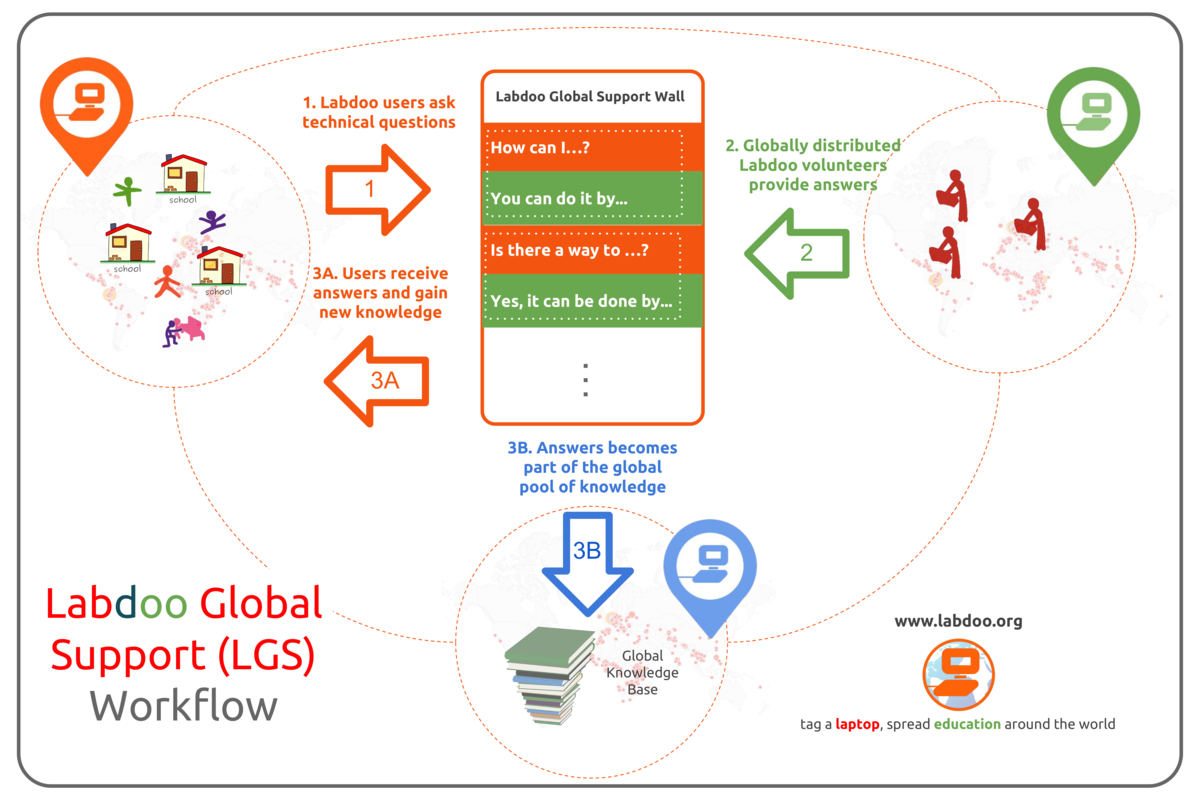
|
| [Download and share pdf | png] |
Labdoo Global Support Sheet
[Please print and attach this sheet to your dootronic shipment to ensure that the recipient knows how to use the LGS Support system. To print this sheet, click on 'Printer-friendly version' at the bottom of this page. Make sure to print it using the double page option in your printer settings to minimize the amount of paper used. Also, please print only one copy of this document for each group of laptops shipped together.]
English
Dear recipient,
We hope you enjoy this dootronic and with it, we hope that you and many others can gain access to rich education content and applications. By delivering this computer device to you, Labdoo has accomplished a great milestone. Many people have worked behind the scenes to deliver this dootronic to you, starting from the person who volunteered to donate it, the person who sanitized it or the person who carried it to you. But the work is still unfinished. At Labdoo, we also hope that you can effectively use this device to boost your education career and we understand that along the way you may have technical questions on how to use it or how to resolve certain issues. Because of this, we have a program to support any of your technical questions via the Labdoo Global Support (LGS) Team. So from here on, as you use this dootronic, if you have any technical questions, please do not hesitate to ask them to the LGS Team. The next steps will explain you how you can do it.
Enjoy your dootronic and happy learning time to you.
The Labdoo Team

To resolve any of your technical questions, please follow the next steps:
- If you haven't done so, create a Labdoo account by going to https://platform.labdoo.org/user/register
- Log in to your Labdoo account and go to https://platform.labdoo.org/content/labdoo-global-support-lgs/activities
- If you haven't done so, click on 'Subscribe to this team' to register to this team.
- Click on 'Start conversation'. In that form, put a title to your question and write your question in the 'Conversation' field. If you are a student, teacher or a staff member from an edoovillage, select the checkbox for this option and then under 'My edoovillage' write the name of your country and select your edoovillage project. Finally, make sure the option 'Send to all members of this team' is selected.
- Click on 'Save'. Your question is now submitted!
Once you complete the above steps, your question is submitted to the LGS team and in short you will receive a reply.
Spanish
Estimado/a destinatario/a,
Esperamos que disfrutes de este dootronic y, con él, esperamos que tu y muchos otros podáis disfrutar de acceso a ricos contenidos educativos. Mediante la entrega de este dispositivo, Labdoo ha logrado uno de sus objetivos más importantes. Muchas personas han trabajado entre bastidores para entregarte este dootronic, incluyendo la persona que se ofreció a donarlo, la persona que lo saneo, o la persona que te lo ha traído. Pero el trabajo aún no ha concluido. En Labdoo, también esperamos que puedas utilizar este dootronic con eficacia para impulsar tu educación y entendemos que a lo largo de su uso puedas tener preguntas técnicas sobre cómo usarlo o cómo resolver ciertos problemas. Para ello, tenemos un programa de apoyo a cualquiera de tus preguntas técnicas a través del Equipo de Soporte Global Labdoo (LGS). Así que de ahora en adelante, cuando utilices este dootronic, si tienes preguntas técnicas, no dudes en enviarlas al equipo de LGS para obtener respuestas. Los siguientes pasos te explican cómo hacerlo.
Disfruta de tu dootronic y feliz aprendizaje!
El equipo Labdoo

Para resolver cualquiera de tus preguntas técnicas, por favor, sigue los siguientes pasos:
- Si no lo has hecho, create una cuenta Labdoo yendo a https://platform.labdoo.org/es/user/register
- Entra dentro de tu cuenta y ves a Labdoo https://platform.labdoo.org/es/content/labdoo-global-support-lgs
- Si no lo has hecho, haz clic en "'Subscribe to this team' para registrarte a este equipo.
- Haz clic en "Start conversation". En este formulario, pon un título a tu pregunta y escribe tu pregunta en el campo de "conversation". Si eres un estudiante, maestro o un miembro del personal de una edoovillage, selecciona la casilla "I am a student, a teacher or a staff member from an edoovillage" y luego en "My edoovillage" escribe el nombre de tu país y selecciona tu edoovillage. Por último, asegúrate de que la opción "Send to all members of this team" esté selecciona.
- Haz clic a 'Save'. Tu pregunta se acaba de enviar!
Una vez completados los pasos anteriores, tu pregunta es enviada al equipo de LGS y en un breve plazo recibirás una respuesta.
German
Lieber IT-Spenden-Empfänger,
Wir hoffen, dass ihr mit dieser IT-Spende (dootronic) viel Spass habt und dass dadurch viele Zugang zu Lerninhalten und -programmen bekommen. Mit der Bereitstellung dieses Computers hat Labdoo einen weiteren Meilenstein erreicht. Viele Menschen haben hinter den Kulissen gearbeitet, um diese IT-Spende an Sie zu liefern, von dem IT-Spender, der es freiwillig spendete, den Helfern, die sie ehrenamtlich aufgearbeitet haben bis hin zum Flug-/Transportpaten, die sie transportiert hat.
Auf den Computern findet ihr Videotutorials und Manuals, um die Einarbeitung zu erleichtern. Bei weiteren, technischen Fragen zumComputer könnt ihr euch an das Labdoo Global Support (LGS) Team wenden. Die nächsten Schritte werden euch erklären, wie es abläuft.
Wir wünschen viel Spass und einen guten Lernerfolg mit dem Computer.
Das Labdoo-Team

Um eure technischen Fragen zu lösen folgt bitte diesen Schritten:
- Wenn ihr noch kein Labdoo-Konto habt, legt euch eins auf unter https://platform.labdoo.org/de/user/register
- Meldet euch mit eurem Labdoo-Konto an und gehe auf https://platform.labdoo.org/de/content/labdoo-global-support-lgs
- Meldet euch in dieser Gruppe an, wenn noch nicht geschehen. Klicke dazu auf 'Subscribe to this team'.
- Klickt auf 'Start conversation'. Gebt einen Titel, i.d.R. euer Problem als Frage bzw. in Stichworten und und im Feld 'Conversation' eine Beschreibung eurer Frage / Problems ein. Als Lehrer, Schüler oder MitarbeiterIn eines Projektes ("Edoovillage") klickt die Checkbox für diese Option an und dann unter 'My edoovillage' schreibt den Namen deines Landes und deines Projekts. Stellt sicher, dass die Option 'Send to all members of this team' ausgewählt wurde.
- Klickt auf 'Save'. Eure Frage wird dann übermittelt!
Nach den o.a. Schritten wird deine Frage an das LGS Team übermittelt und beantwortet. Bitte habt etwas Geduld, da dies in unserer Freizeit geschieht.
Chinese
親愛的筆電收件者,
我們希望你喜歡這個筆電。希望你和許多人可以借由它獲得豐富學習內容和應用軟件。通過此電腦設備,Labdoo 完成了一個偉大的里程碑。。這 個dootronic 從捐贈、測試、到把它交到你手上, 很多志工在的幕後,提供了各樣的服務,但工作仍未完成。在 Labdoo,我們也希望您可以有效地使用此設備來提高你的教育事業。我們知道你很可能會在如何使用它以及如何去解決某些技術問題發生困擾。因此,我們設計了一個程式希望能通過 Labdoo 全球支援 (LGS) 團隊來解決您筆電上發生的技術問題。當您使用此 dootronic,如果有任何技術問題,請不要猶豫,問 LGS 團隊。接下來的步驟解釋你如何向LGS 團隊發問。
預祝dootronic 能帶給你快樂的學習時間,
Labdoo 團隊 敬上

按照下列步驟,您將可以聯係LGS團隊,幫忙一起解決您的筆電上的技術問題:
- 如果你還沒有Labdoo賬戶 ,請前往 https://platform.labdoo.org/user/register 建立一個新的賬號
- -登入您的Labdoo帳戶,並前往下列網頁 https://platform.labdoo.org/content/labdoo-global-support-lgs/activities
- 如果你還沒有訂閱 Team Labdoo Global Support (LGS) 點擊 https://platform.labdoo.org/zh-hant/content/labdoo-global-support-lgs 並訂閱這個團隊。
- 點選 “ Start conversation” 。填入標題,以及 在“Conversation" 欄位中填入你的問題。。最後,確定'Send to all members of this team' 的方塊有被圈選。
- 點擊“Save ” 。你的問題現在已經提交!
一旦你完成提交 , 你將會在短時間内收到LGS團隊的回复。
| Figure. Submit your questions by clicking on 'Start conversation' and filling in these fields. |
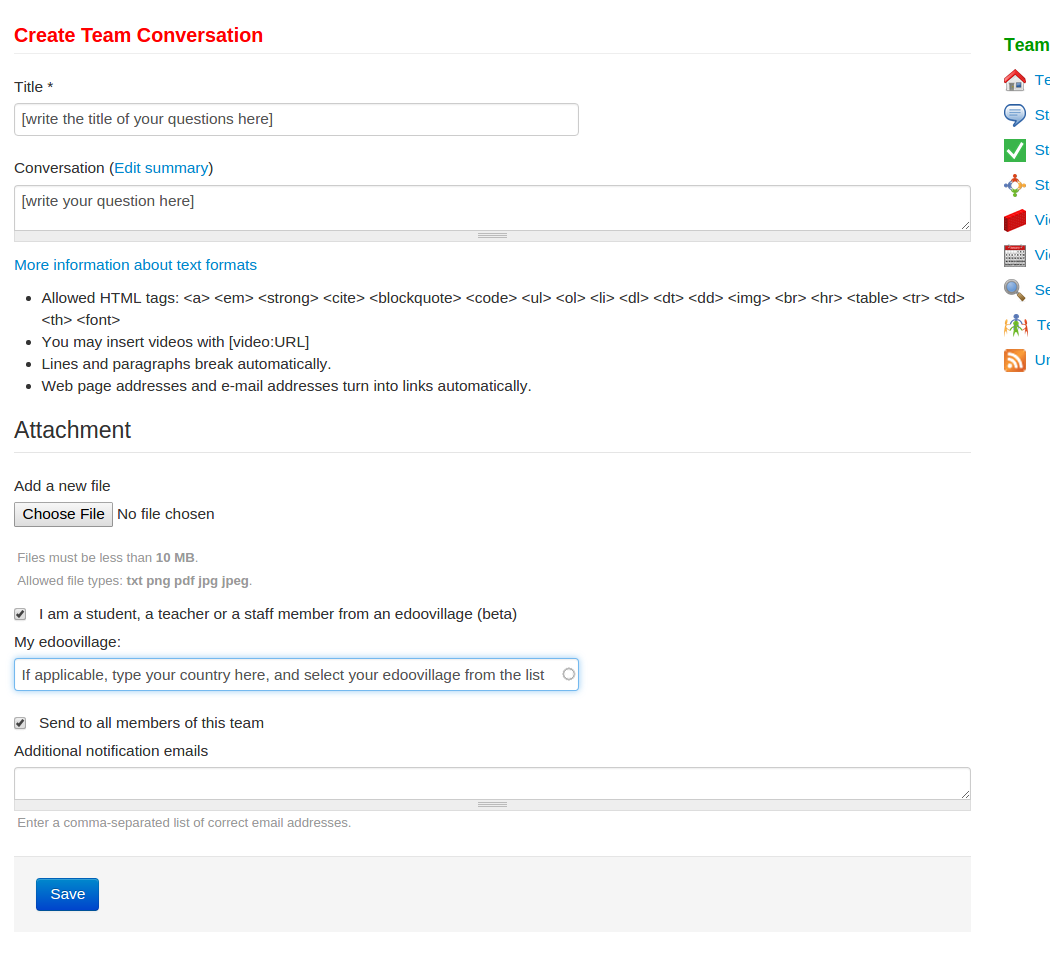
|
Français
Cher/Chère destinataire,
On espère que vous profitiez de ce dootronic et on espère aussi que, grâce à lui, vous et beaucoup plus de personnes puissiez accéder à des contenus et à des applications pédagogiques riches. À travers la livraison de ce dispositif, Labdoo a rejoint un de ses objectifs plus importants. Tellement de gens ont travaillé derrière les coulisses pour vous livrer ce dootronic, parmi lesquelles : la personne qui s’est offert à le donner, la personne qui l’a assaini ou la personne qui vous l’a apporté. Mais le travail n’est pas encore fini. L’équipe de Labdoo espère que vous puissiez utiliser ce dootronic avec de l’efficacité pour promouvoir votre éducation et on comprend que peut-être, au cours de son usage, vous aurez des questions techniques sur comment l’utiliser ou comment résoudre quelques problèmes. C’est pour ça qu’on a un programme de soutien : l’Équipe de Soutien Global (LGS, selon son sigle anglais) vous aidera avec vos doutes. Donc, désormais, quand vous utilisez ce dootronic, si vous avez des questions techniques, n’hésitez pas à les soumettre à l’équipe de LGS. Les instructions suivantes vous montreront comment le faire.
Jouissez votre dootronic et bon apprentissage !
L’équipe de Labdoo

Pour résoudre quelconque question technique, suivez ces instructions, s’il vous plaît :
- Si vous ne l’avez pas encore fait, créez un compte Labdoo sur : https://platform.labdoo.org/es/user/register
- Rentrez dans votre compte et allez sur : https://platform.labdoo.org/es/content/labdoo-global-support-lgs
- Si vous ne l’avez pas déjà fait, cliquez sur « Subscribe to this team » pour vous abonner à cette équipe.
- Cliquez sur « Start conversation ». Vous verrez un formulaire : choisissez un titre pour votre question et écrivez la question dans le domaine « conversation ». Si vous êtes un étudiant, un professeur ou un membre de l’équipe d’une edoovillage, cliquez sur la casse « I am a student, a teacher or a staff member from an edoovillage », puis écrivez votre pays dans le champ « My edoovillage » et choisissez votre edoovillage. Finalement, vérifiez que vous ayez marqué l’option « Send to all members of this team ».
- Cliquez sur « Save ». Votre question vient d’être envié !
Une fois que vous ayez complété ce processus, votre question sera envoyée à l’équipe de LGS et vous recevrez une réponse à bref délai.
What if I Want to be Part of the LGS Team
If you want to be part of the global pool of helpers in the LGS Team, please do as follows:
- If you haven't done so, create a Labdoo account by going to https://www.labdoo.org/user/register
- Log in to your Labdoo account and go to the Labdoo QA team page
- Click on 'Subscribe to this team' to register to this team.
That's it, you are now part of the LGS Team. By registering to this team, any questions posted into its wall will be send to you in the form of an email, and if you know the answer to that question, you are most welcome to reply directly on the wall to help resolve it.
What if I want to Receive Aid from the LGS Support Team
If you have a technical question, you can ask it to the LGS Team by following the next steps:
- If you haven't done so, create a Labdoo account by going to https://www.labdoo.org/user/register
- Log in to your Labdoo account and go to the Labdoo Global Support Team page.
- If you haven't done so, click on 'Subscribe to this team' to register to this team.
- Check first that your question has not been answered before. To do so, please go to the search dashboard inside the LGS Team and put keywords related to your question in the field 'Search terms' and click on 'Apply'. A list of previous conversations related to your keywords will show up that could provide the answer to your questions. If you don't find the answer, proceed to the next point.
- Click on 'Start conversation'. In that form, put a title to your question and write your question in the 'Conversation' field. If you are a student, teacher or a staff member from an edoovillage, select the checkbox for this option and then under 'My edoovillage' write the name of your country and select your edoovillage project. Finally, make sure the option 'Send to all members of this team' is selected.
- Click on 'Save'. Your question is now submitted!
Anyone with a technical question is allowed to submit it via the steps described above, whether you are from an edoovillage or not. If you are from an edoovillage, do make sure you select the option "I am a student, a teacher or a staff member from an edoovillage" and fill in the name of your edoovillage so that the LGS team knows from which school you are messaging us. You can submit as many technical questions as you want.
Once you complete the above steps, your question is submitted to the LGS team and in short you will receive a reply.
| Figure. Submit your questions by clicking on 'Start conversation' and filling in these fields. |
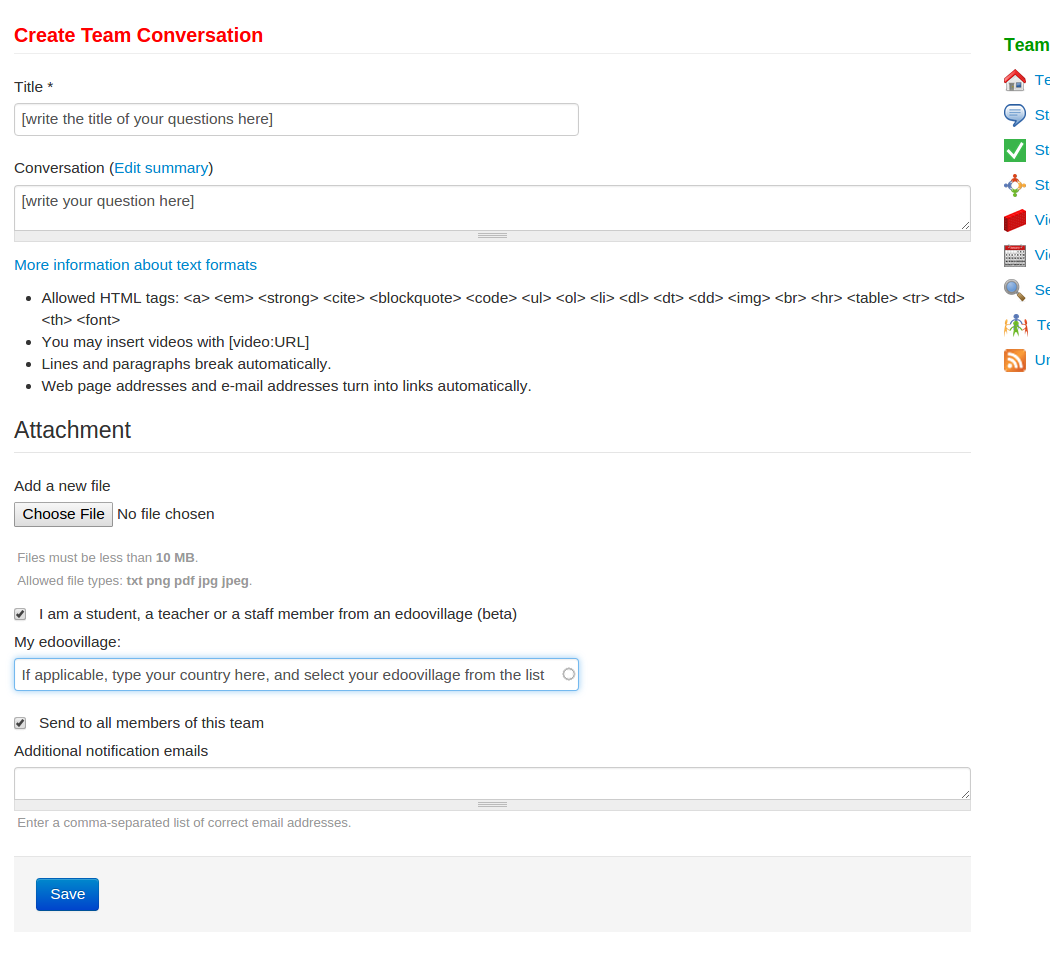
|
Labdoo Km0

|
[Download the Labdoo Km0 brochure from this link]
[Download the Labdoo Km0 flier from this link]
What it is:
Labdoo Km0 is a workflow inside the Labdoo platform dedicated to helping those neighboring schools right next to you that are affected by the digital divide.
Why it exists:
Labdoo Km0 is one of the workflows implemented by the Labdoo platform designed to operate locally at a global scale. The objective of this program is to eradicate the digital divide found in our neighbour communities by delivering educational laptops using Labdoo’s circular economy.
The Outcome:
Labdoo Km0 provides a very simple process that anyone can do. In just 4 hours of your time, you can change the life of a child and help significantly reduce the effects of climate change. Every time you recycle a laptop and give it to a needy child, you are:
- Creating an incredible educational opportunity to that child.
- Helping to flatten the climate change curve by reducing 18.59 Kgms of CO2 for each rescued laptop.
How it works:
-
Step 1. Collect an unused laptop (estimated time 1 hours). Everyone knows somebody who has an unused laptop, possibly even you have one! Start by collecting the unused laptops from your friends and family and tag it: https://platform.labdoo.org/content/step-1-collecting-unused-laptops
-
Step 2. Sanitize the laptop (estimated time: 2 hours). Follow the Labdoo sanitation process to re-install a new operating system into the laptop and then load it with a very powerful educational package that includes the Wikipedia, Khan Academy and between 30GB and 300GB of high-quality educational content: https://platform.labdoo.org/content/step-2-sanitizing-laptop
-
Step 3. Deliver the laptop (estimated time: 1 hour). The happiest moment, identify a school or NGO in your local neighbourhood or village/town that needs laptops to fight the digital divide and deliver it: https://platform.labdoo.org/content/step-3-delivering-laptops-project
Enjoy the most unique and amazing human feeling of giving happiness to another human being!
Labdoo for Cities
Labdoo for Cities is a program that allows cities from around the world to implement the Labdoo collaborative workflow in a simple and sustainable manner. In a nutshell, Labdoo for cities works as follows:
- The Town Hall of the village, town or city creates first a Labdoo dropping point. This is a location where citizens can bring their unused but working laptops and tablets. This reception point is in charge of one main task: tagging the received dootronics and storing them in a drawer or some room. This step also leverages the great capabilities that the Town Hall has in reaching out to all of its citizens (via its standard channels such as the city news magazine, or the local radio and TV stations) enabling community awareness to help mobilize computers and new volunteers interested in the cause.
-
One or more sanitation hubs are also created in the city. Our experience says that one very sustainable and educating way to do this step is by implementing the sanitation hubs in the various local schools (high school level). This allows young students to be part of the solution, allowing them to learn the concepts of recycling, sustainable international development, and global collaboration in a very hands on manner. Sanitation hubs can naturally be created in many other places besides schools, including homes, NGOs or local companies.
In this step 2, volunteers from the sanitizing hubs pick up tagged laptops from the dropping point hubs.
- Students and/or volunteers from the sanitation hubs clean up the laptops and install the educational software following the general Labdoo workflow.
- Sanitized laptops are transported to needy schools using sustainable dootrips, as is also done in the general Labdoo workflow.
While the above workflow has been demonstrated to be simple and efficient, cities can develop their own modified workflows based on their capabilities and needs. If you are interested in implementing Labdoo for Cities in your own village, town or city, please reach out to the Labdoo Team at contact@labdoo.org and we will help you get started.
Keep on reading in order to learn the specific (dropping point) hub protocol implemented by the Town Hall.
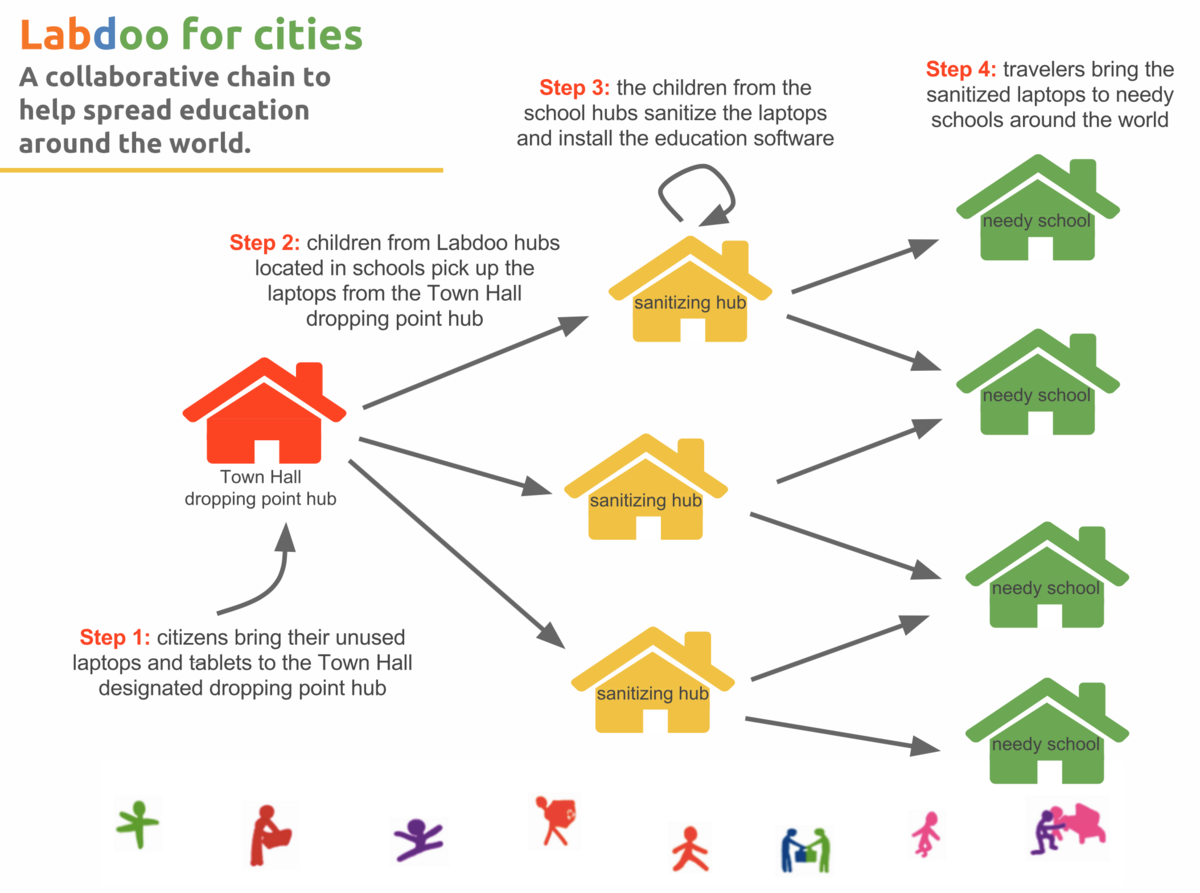
|
Labdoo for Cities: Protocol
The following protocol describes the actions that need to be taken by the dropping point hub (Town Hall) when receiving laptops from the citizens and when handing laptops to the sanitation hubs.
Laptop management protocol for Labdoo Dropping Point Hubs
When your hub receives a laptop from a donor:
- Remember to ask the donor for his/her email address if he/she wishes to receive email updates as the laptops makes progress to a school.
- Go to the tagging page ['Dootronics' → Tag it!'] Https://platform.labdoo.org/ca/node/add/laptop
- Fill in all fields under the 'Basic information' tab. Set the status of the laptop to "S1" and set the "Source hub" field to the name of your dropping point hub so that the laptop remains connected to your hub inventory. Upload also a picture of the laptop in the corresponding field.
- Fill out the "Additional notification emails" field with the email address that the donor gave you in step 1. You will find this field in the 'Additional information' tab.
- Click on the button 'Save' ('Save') at the bottom of the page. At this point the dootronic's page is created, sending also an email to your hub and to the donor's email address that you set in step 4.
- Click on the button "Print tags" at the top of the page on your new dootronic. Print the three labels. Cut the three labels and stick them with transparent tape on the laptop: one label goes underneath the laptop, another one goes inside the battery compartment and a third label needs to be attached to the power adapter. Make sure the tape fully covers all these labels and that they are firmly attached to the laptop and the adapter.
When your hub gives a laptop to a sanitation hub.
- Go to the dootronics dashboard: ['Dootronics' → 'View'] https://www.labdoo.org/ca/content/dootronics-dashboard
- In the "Free-Text Search" field, put the 9-digit number of the laptop you want to give to the sanitation hub. This will automatically update the table showing only the relevant dootronic. Click on this dootronic.
- Click on the 'Edit' button. Make sure you are logged into your account Labdoo, otherwise you will not see the button 'Edit'.
- Change the "Manager" and add instead the user name in charge of the sanitation hub.
- In the "Source hub" field, click on the button "Add another item" and add the name of the sanitation hub. Make sure that both your dropping point hub and the recipient sanitation hub are in the "Source hub" field so that the laptop appears in the inventory of both hubs.
- Repeat all the above steps for each of the laptops that you want to give to a sanitation hub.
Labdoo for Cities Flyer
If you are implementing Labdoo for Cities in your village or town, it will be handy for you to distribute a flyer to the local villagers to spread awareness and to let them know that they can bring their unused laptops and tablets to their closest dropping point hub. Below you can download a sample flyer to serve this purpose.

|

|
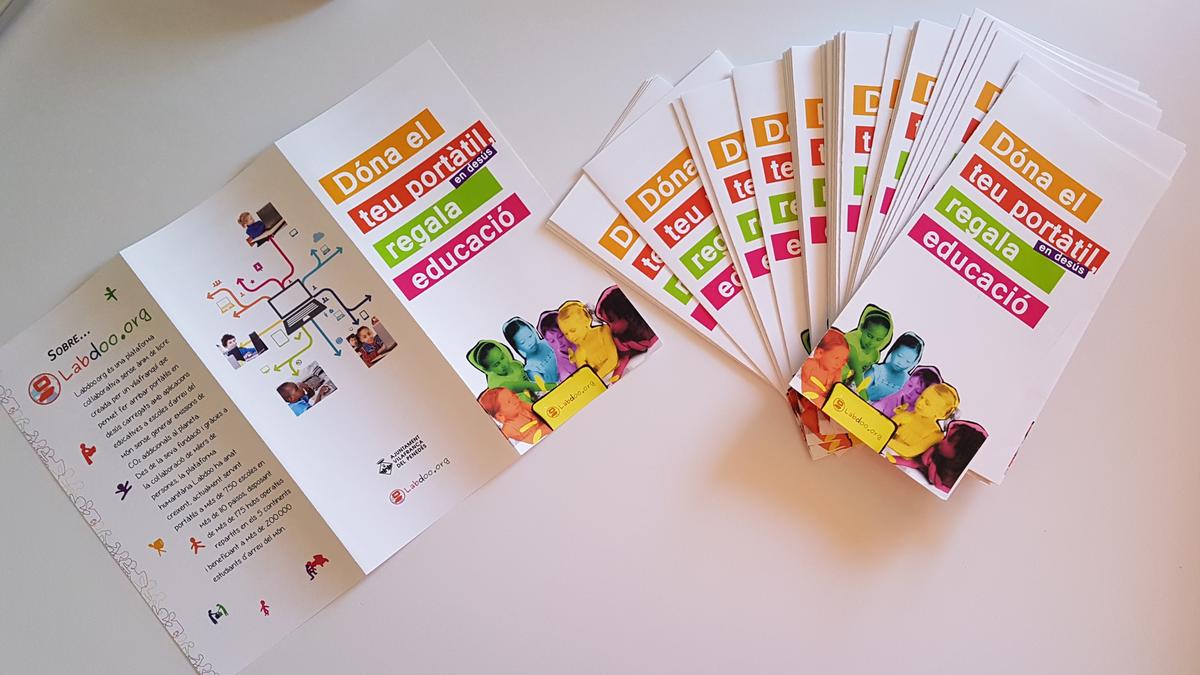
|
There are different ways to distribute the flyer. In some cases, the Town Hall offers to print the flyer and distribute it using its own channels. This approach is very effective because the Town Hall has very well established ways to reach out to the local villagers (through the local newspapers, radio, TV, etc.). For instance, often the Town Hall can distribute the flyer via its local newsletter sent periodically to inform villagers about new initiatives. Other approaches include printing flyers and putting them in the local bakeries, bookstores, libraries or any place where they can be freely and easily distributed to passing by villagers. Be creative when carrying out your own outreaching campaigns!
To customize the following flyers with your own village/city information or to translate it to another language, please reach us out at contact@labdoo.org.
English version:
[Download in printable format]

Spanish version:
[Download in printable format]
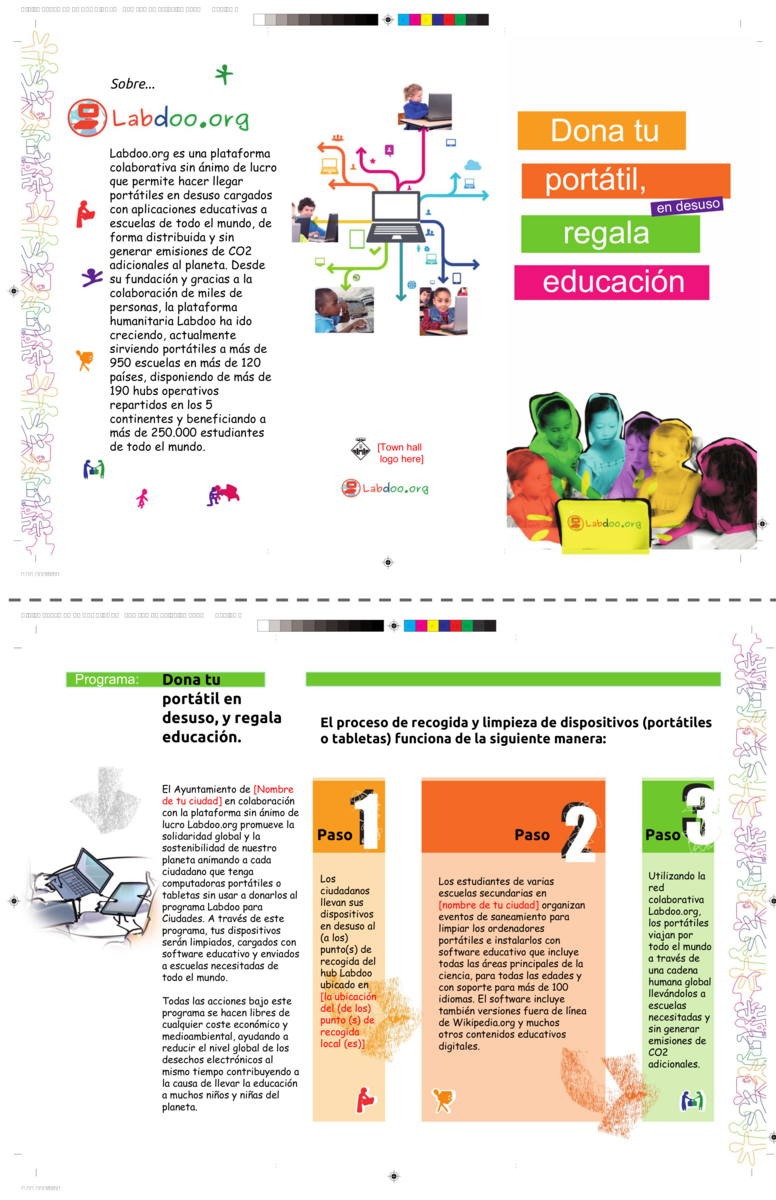
Catalan version:
[Download in printable format]
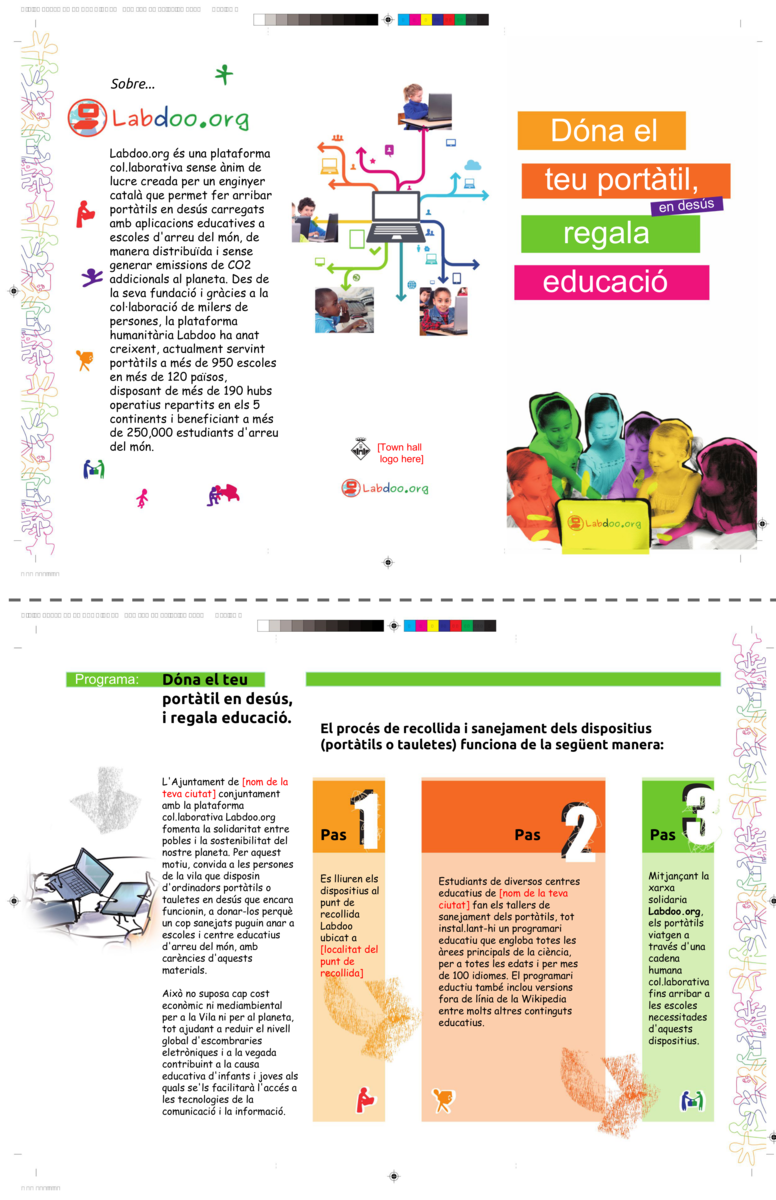
Labdoo's Corporate Social Responsibility (CSR) Package

1. About the Labdoo CSR Package
When it comes to spreading education around the world, we can all be part of the solution, whether its by tagging or cleaning up a laptop, by contributing a trip to bring education to a school, or simply by spreading the word out to mobilize your community. There is a large variety of things (small, medium, or larger tasks) you can do to help out with our global mission.
Among all the people and organizations that are part of the global community, companies play a key role when it comes to helping those that are most in need. This package is specially designed to let companies contribute to the Labdoo cause and at the same time benefit from it as part of their corporate social responsibility (CSR) strategy.
Two main reasons led us to the creation of the Labdoo CSR package:
- Resources. Companies are incredibly well connected and have access to a very large pool of human and technology resources. It is often the case that a small action carried out by a company can have large effects to those who are most in need.
- Goodwill and reputation. More and more companies are looking for ways to contribute back to the community. We as a people understand that life is not just only about revenue bottom lines, but also about community and helping each other to make the world a better place. Doing good things for the community also helps companies increase their reputation, and provides an example for others to do the same.
These two reasons provide a win-win opportunity addressed by this CSR package. By participating, companies are both doing a great contribution to the community while helping increase their goodwill reputation providing an example for others to follow.
If you are interested in participating in the Labdoo CSR program, please contact us at contact@labdoo.org.
2. How Does it Work
Deep into Labdoo's DNA there is the notion of finding the right task for every person and organization who participates. This is very important for one key reason: long term sustainability. A task should fit your capabilities, not too small, not too large, just the right fit. That's why we designed Project Labdoo.org following a bottom-up approach. What does that mean? in short, it means that you get to decide what action you want to help with. There is a very simple principle behind this approach: you know your capabilities, your preferences, skills and passions better than anyone else, so you and your organization are most appropriate to make this decision.
As a result, the Labdoo CSR package is designed to be simple to understand. The package includes a list of actions you can do to help with the mission of spreading education around the world and you get to choose which ones you want to carry out. Tasks are organized into modules and depending on which module you implement, you get one of the various recognition levels: World Ambassador, World Activist or World Changer.
Our recommendation is also simple: start small, choose a simple initial task, implement it, learn from it, and if you feel you can, grow your level of contribution one step at a time.
3. CSR Modules
Companies can choose to implement one of the following three contribution modules.

3.1. World Ambassador Module. The main objective of this module is to spread the word out that Project Labdoo.org exists and to help mobilize local communities towards the goal of moving laptops and tablets to needy schools. This is for the most part an outreaching/networking package. As a company, you are very well connected to communities such as your own employees or other companies and simply spreading the word can lead to other great contributions. There are several great things you can do to help spread the word out as part of the World Ambassador module. You will be recognized with this contribution level if you do at least one of the following tasks:
- Let your employees know how they can donate their unused laptops. Using your internal network, you can inform your employees how their unused laptops can potentially change the education path of a child.
- Let your employees know how they can contribute a dootrip. A dootrip (a Labdoo Trip) is defined as a CO2-neutral trip that someone needs to do (for business, for holidays, etc.) and that is re-purposed to carry a laptop to a destination. Inform your employees about the possibility of contributing a dootrip to bring laptops closer to a needy school.
- Encourage your employees to create a Labdoo hub. A Labdoo hub is a location where people can bring unused laptops and where volunteers help sanitize and install the education software following the steps in the Labdoo Sanitation Toolkit. Encourage your employees to create a hub on their own to help make the world a cleaner place while spreading education.
- Spread the word outside your company boundaries. You can do all the above by letting other companies (maybe you suppliers, your customers or collaborators) know about Project Labdoo. Maybe your company has a booth at a tradeshow and you might be interested in doing your CSR work by advertising the Labdoo cause from your both. It can be as simple as printing the Labdoo CSR Package Flyer and distributing it away.
The task of implementing the World Ambassador CSR module is in fact simplified because the Labdoo tools already provide most of the material you need to help spread the word out. For instance, you can freely print the Labdoo poster to help explain the movement, you can attach the Labdoo videos to your outreaching messages, you can print out the Labdoo CSR Flyer to distribute to your collaborators, or you can even create your own roll up by using the Labdoo roll up design. You can readily find all of these outreaching materials and designs in the Labdoo toolkit.

3.2. World Activist Module. The World Activist module includes the World Ambassador package plus additional contributions made directly by the company. In particular, your company will be recognized with this contribution level if one or more of the following tasks are carried out:
- Dootronics contribution. The company contributes more than 50 unused laptops or tablets in a year.
- Dootrips contribution. The company contributes more than 10 dootrips in a year.
- Hub contribution. The company creates a Labdoo hub as part of its community work and helps to collect and sanitize more than 10 laptops a year.

3.3. World Changer Module. The World Changer module includes the World Ambassador package plus additional contributions made directly by the company. In particular, your company will be recognized with this contribution level if one or more of the following tasks are carried out:
- Dootronics contribution. The company contributes more than 1000 unused laptops or tablets in a year.
- Dootrips contribution. The company contributes more than 100 dootrips in a year.
- Hub contribution. The company creates one or more Labdoo hubs as part of its community work and helps to collect and sanitize more than 100 laptops a year.
4. Other Special Contributions
Some organizations may be able to participate in Labdoo's CSR Program by contributing other resources not specified in the above packages too. This allows these organizations to better leverage their own specific capabilities, resources and know-how. Examples are organizations which can contribute other types of goods such as books, photo and video cameras, or large scale awareness campaigns, to name just a few. When an organization offering these special contributions wants to join the Labdoo's CSR Program, the application will be considered on a case by case basis. When accepted, these organizations will also be given one of the above recognition levels (world ambassador, world activist or world changer) depending on their degree of contribution.
Labdoo Stories

Labdoo is a collaborative social network that allows us to efficiently sanitize unused laptops and tablets and bring them to schools. But it is much more than just a collaborative logistical platform. Above all, Labdoo is the story of each of us connected in serendipitous ways across continents and oceans, all of us united with a common theme: to help each other in the pursue of a better education and a more sustainable planet.
Along the way, we encountered some amazing stories that were so inspiring that we think it's important to share them with the world and to preserve them for the future. Moreover, we found that behind every one of our edoovillages and hubs there is an inspiring story of people working together to make our world a better place. For all of this, we created Labdoo Stories, a function within the Labdoo Social Network that allows edoovillages and hubs to write about and share their stories.
Your stories are so inspiring that we want to hear from them. Write your Labdoo story today and inspire the world!
How 'Labdoo Stories' work
Every edoovillage and hub part of the Labdoo platform has a story that speaks to the world: Why was it first created? What challenges did you have to overcome? What motivated you to create your edoovillage or hub? What are the anecdotes and inspiring moments of your story that are worth sharing with the world? How are the laptops helping you and other people to gain a better education and in which ways? Labdoo stories is a function inside the Labdoo social network that allows you to write and share these remarkable human stories.
Here are the steps you need to follow to create a Labdoo Story:
- Be an edoovillage or hub manager. To talk about the story of an edoovillage or hub, you need to have created and managed one, naturally. So first thing to keep in mind is that while everyone can read the Labdoo Stories published through the platform, only users with the role of edoovillage or hub manager can create and edit them. If you want to write a Labdoo Story and don't have have any of these user roles, email the Labdoo team at contact@labdoo.org.
- Have a good story. We encourage all edoovillage and hub managers to write their Labdoo Story because we are convinced that all of you have a good story to share. Just because you decided to take a step forward in helping the world become a better place by creating a school or a hub, that alone makes your story worth sharing. Tell the world why you created your hub or edoovillage, what were the challenges in doing so, how the laptops are helping you and others to gain a better education or, simply, tell us any of your anecdotes that can inspire the world. With that in mind, you can go to the next step.
- Write it. Ok so you are an edoovillage or hub manager and have a good story to share, hence, you are encouraged by the Labdoo community to write about it. To do so, go to your edoovillage or hub dashboard and click on the 'pencil' icon located on the right colum where it says 'Write a story about the edoovillage/hub'. This will take you to a page where you will be able to compose and write your story. Stories are formed by 'sections', and each section is formed by three elements: a heading, the text of that section and a picture. Each of these elements is optional, to give you both simplicity and flexibility of composition. For instance, if you don't want to use various subtitles to organize your story (similar to a prose narrative), you can omit writing the heading in each section. Or you can add multiple heading, pieces of text or images as you need. One important requirement is that when you upload pictures, please ensure they are of good quality and that they illustrate well the work you are doing (for instance, pictures of the laptops being used by the students, pictures of the school or the local community, or something original and creative that connects with your story.) Once you are done, click on the 'Save' button to save your story. If you need to make any changes, you can click on the 'Edit' tab to go back to edition mode. You can take a look at this page for an example of Labdoo Story.
Once created, your story can be reached by clicking on the 'Story' tab found on your edoovillage or hub dashboard. Stories can also be reached by going to the 'Explore' tab located at the top menu of every Labdoo page and by clicking on the 'Labdoo stories' option.
Be creative and share your story! Happy writing time!
Suggesting a School or a Hub to write their Labdoo Story
If you would like to suggest a school or a hub to write their own Labdoo story, you can copy and paste the following text and send it to them. This text is only provided as a template to avoid having to retype all the time the same paragraph, feel free to adjust it to the context of your own conversation with the school or the hub:
---
Dear $PARTICIPANTNAME,
Thank you very much for the wonderful work you do in $COUNTRYNAME to help give a chance at education to so many students.
We would love to publish a brief story of your work as part of the Labdoo Stories Series released within the Labdoo.org Platform. We were wondering if you would like to write a brief description of your project and how it's using the Labdoo laptops to help bring education to your students. The story can be as short as 3 paragraphs with some pictures (or more if you'd like). Besides being published as a Labdoo Story, there is also a good chance that your story is also featured in the next Labdoo Global Newsletter which gets sent to all the Labdoo users and which can help bring more awareness about the great work you are doing. You can write about subjects such as: What challenges did you have to overcome? What motivated you to create your edoovillage or hub? What are the anecdotes and inspiring moments of your story that are worth sharing with the world? How are the laptops helping you and other people to gain a better education and in which ways?
You will find some examples of Labdoo stories from the following link: https://www.labdoo.org/labdoo-stories.
And in this page you will also find some additional information: https://www.labdoo.org/content/labdoo-stories
If you have any questions, do not hesitate to reach back to me. Thank you.
Best regards,
$MYNAME
Tag a laptop, spread education
Labdoo Team | www.labdoo.org
https://www.youtube.com/watch?v=KMLAoeq0T54

Labdoo's Terms, Conditions and Data Protection
Welcome to project Labdoo. By registering and using the Labdoo platform, you are agreeing to these terms. Please read them carefully.
Using the Labdoo humanitarian social network
The users of the Labdoo social network expressly understand that Labdoo is a collaborative, non-profit, freely available and open source project whose goal is to help spread education around the world and agree that your use of the services provided by the Labdoo platform is at your sole risk and that the services are provided "as is" and “as available.” Labdoo shall not be liable to you for any direct, indirect, incidental, special consequential or exemplary damages which may be incurred by you, however caused and under any theory of liability.
Labdoo does not represent or warrant that:
- Your use of the services will meet your requirements,
- Your use of the services will be uninterrupted, timely, secure or free from error,
- Any information obtained by you as a result of your use of the services will be accurate or reliable,
- That defects in the operation or functionality of any software provided to you as part of the services will be corrected.
Any material downloaded or otherwise obtained through the use of the Labdoo system is done at your own discretion and risk and you will be solely responsible for any damage to your computer system or other device or loss of data that results from the download of any such material. No advice or information, whether oral or written, obtained by you through or from Labdoo shall create any warranty. Labdoo expressly disclaims all warranties and conditions of any kind, whether express or implied.
Liability for content
While the contents of the Labdoo site were created with great care for the accuracy, completeness or timeliness of the content, Labdoo cannot take any responsibility for the ways such contents are used. As a platform Labdoo is not obliged to monitor transmitted or stored information or to investigate circumstances that indicate illegal activity. Obligations to remove or block the use of information under the general laws remain unaffected. Labdoo will only be able to actuate on a specific infringement from the date of knowledge of such infringement. Upon notification and proof of such violations, Labdoo will remove the content.
Liability for links
This site contains links to external websites over which the Labdoo platform has no control. In consequence, Labdoo cannot accept responsibility for these websites. While the linked pages are checked for possible legal violations at the time of linking, a permanent control of linked pages is unreasonable without concrete evidence of a violation. Upon notification and proof of such violations, Labdoo will remove the notified links.
Copyrights
The content uploaded to the Labdoo platform is subject to Copyright Laws. The reproduction, adaptation, distribution or any kind of exploitation outside the limits of the copyrights require the written consent of the author. Insofar the content is created by a user, the authorship is respected. A user uploading content to Labdoo should note that such content may at some point be shared with other third party social network platforms. Because these other social networks have their own terms and conditions, Labdoo cannot take any responsibility for the ways the content is managed in their platforms.
Should a user become aware of any copyright infringement, Labdoo asks for the prompt notification. Upon notification and proof of such violations, the content will be removed.
Source information for all images and graphics
Photos and graphics uploaded to the Labdoo website by Labdoo developers are under the Creative Commons license BY-SA-3.0.
Dispute settlement
The European Commission provides a platform for online dispute resolution (OS): https://ec.europa.eu/consumers/odr
Our e-mail address can be found below at the bottom of this imprint. We are not willing or obliged to participate in dispute resolution proceedings before a consumer arbitration board.
Jurisdiction and legality of content
Publication of information found inside the Labdoo platform may be in violation of the laws of the country or jurisdiction from where you are viewing this information. The Labdoo database is stored on servers located in various places such as the European Union and the United States of America, and is maintained in reference to the protections afforded under local and federal law of these countries. Laws in your country or jurisdiction may not protect or allow the same kinds of speech or distribution. Labdoo does not encourage the violation of any laws, and cannot be responsible for any violations of such laws, should you link to this domain or use, reproduce or republish the information contained herein.
Data protection and privacy policy
The operators of the Labdoo pages take the protection of your personal data very seriously. We treat your personal data confidentially and in accordance with the statutory data protection regulations and this privacy policy. The use of our website is usually possible without providing personal information. As far as personal data (for example name, address or e-mail addresses) is provided, this takes place, as far as possible, always on volunteer basis. These data will not be disclosed to third parties without your explicit consent.
Users should be aware that data transmission over the Internet (such as communication by e-mail) can have security gaps and that a complete protection of data against access by third parties is in general not possible.
Server log files
The provider of the pages automatically collects and stores information in so-called server log files, which your browser automatically transmits to us. These are:
- Browser type and browser version.
- Operating system used.
- Referrer URL.
- Host name of the accessing computer.
- Time of the server request.
These data cannot be assigned to specific persons. A merge of this data with other data sources will not be done. We reserve the right to check this data retrospectively, if we become aware of specific indications for illegal use.
Contact form
If you send us inquiries via the contact form, your details from the inquiry form, including the contact details you provided there, will be stored in order to process the request and in case of follow-up questions. We will not share this information without your consent.
Newsletter data
If you would like to receive the newsletter offered on the website, we require an e-mail address from you, as well as information that allows us to verify that you are the owner of the e-mail address provided and that you agree to receive the newsletter. Further, data is not collected. We use this data exclusively for the delivery of the requested information and do not pass it on to third parties. The granted consent to the storage of the data, the e-mail address and their use for sending the newsletter can be revoked at any time, for example via the "unsubscribe" link in the newsletter.
Google Analytics
This website uses functions of the web analytics service Google Analytics. The Provider is Google Inc., 1600 Amphitheater Parkway Mountain View, CA 94043, USA. Google Analytics uses so-called "cookies". These are text files that are stored on your computer and that allow an analysis of the use of the website by you. The information generated by the cookie about your use of this website is usually transmitted to a Google server in the USA and stored there.
IP anonymization
We have activated the function of IP anonymization on this website. This feature ensures your IP address cannot be associated with a specific person. On behalf of the operator of this website, Google will use this information to evaluate your use of the website, to compile reports on website activity and to provide other services related to website activity and internet usage to the website operator. The anonymized IP address provided by Google Analytics as part of Google Analytics will not be merged with other Google data.
Privacy Policy Google Maps
This website uses the Google Maps product of Google Inc. By using this site, you consent to the collection, processing and use of the automated data collected by Google Inc, its agents and third parties. You can find the terms of use of Google Maps under Terms of Use of Google Maps.
Browser plugin
You can prevent the storage of cookies by a corresponding setting of your browser software; however, please note that if you do this, you may not be able to use all the features of this website to the fullest extent possible. In addition, you may prevent the collection by Google of the data generated by the cookie and related to your use of the website (including your anonymized IP address) as well as the processing of this data by Google by downloading the browser plug-in available under the following link and install: https://tools.google.com/dlpage/gaoptout?hl=en
Opposition to data collection
You can prevent the collection of your data by Google Analytics by following the steps in the following link. This will allow you to opt-out from sending any personal information to Google Analytics:
https://support.google.com/analytics/answer/6004245?hl=en
https://support.google.com/analytics/answer/181881?hl=en
Note that the Labdoo website already anonymizes your IP address to protect your privacy regardless of whether you opt-out from Google Analytics. (See also IP Anonymization section.)
Job data
We have entered into a contract data processing agreement with Google and fully implement the strict requirements of the data protection authorities when using Google Analytics.
Demographics in Google Analytics
This website uses the demographics feature of Google Analytics. As a result, reports can be produced that contain statements on the age, gender and interests of the site visitors. This data comes from interest-based advertising from Google and third-party visitor data. This data cannot be assigned to a specific person. You can disable this feature at any time through the ad settings in your Google Account, or generally prohibit the collection of your data by Google Analytics as outlined in the section "Opposition to data collection".
Information on stored data
On request we will be ready to send you related information of your personal data. To do this send an e-mail to contact@labdoo.org.
Comments on this website
In addition to your comment, the comment function on this website will also include information about when the comment was created and, if you are not anonymous, the name of your chosen username.
Subscribe to comments
As a user of the page you can subscribe to comments after registering. You can unsubscribe from this function at any time via a link in the info mails.
SSL encryption
This site uses SSL encryption for security reasons and to protect the transmission of confidential content, such as the requests you send to us as a site operator. You can recognize an encrypted connection by changing the address line of the browser from "http: //" to "https: //" and the lock symbol in your browser line. If SSL encryption is enabled, the data you submit to us cannot be read by third parties.
You have the right to receive information at any time about your stored personal data, their origin and recipient and the purpose of the data processing and a right to correct, block or delete this data. For further information on personal data you can contact us at any time at the address given in the imprint.
Right to information, cancellation, blocking
At any time you have the right to free information about your stored personal data, their origin and recipient and the purpose of the data processing and a right to correct, block or delete this data. For further information on personal data you can contact us at any time at the address given below.
Use of cookies
The internet pages partly use so-called cookies. Cookies do not harm your computer and do not contain viruses. Cookies serve to make our offer more user-friendly, effective and secure. Cookies are small text files that are stored on your computer and stored by your browser.
Most of the cookies we use are so-called "session cookies". They are automatically deleted after your visit. Other cookies remain stored on your device until you delete them. These cookies allow us to recognize your browser the next time you visit.
You can set your browser so that you are informed about the setting of cookies and allow cookies only in individual cases, the acceptance of cookies for certain cases or generally exclude and enable the automatic deletion of cookies when closing the browser. Disabling cookies may limit the functionality of this website.
The Labdoo Team
Contact information
Labdoo is registered as a charitable non-profit organization in the United States, in Germany, in Switzerland and in Spain.
President Labdoo USA:
Jordi Ros-Giralt
Address:
Labdoo.org
92 Corporate Park,
Ste. C303,
Irvine, CA, USA 92606
E-mail:
contact@labdoo.org
Source Code / Development Team
Labdoo is implemented mostly in PhP and JavaScript code. The source code is freely and openly available under the GPLv3 License. That means that you can freely download the code, install it in your laptop, modify it and contribute your improvements back to the community. The code is available as a git repository from the following link: https://github.com/Labdoo/Labdoo-2.0.
The current version of the Labdoo platform is based on Drupal, a free and open-source content-management framework distributed under the GNU General Public License. Its main features are implemented using standalone modules. This helps to keep the project modular, facilitating the process of managing, maintaining and collaboratively developing the platform.
The Labdoo source code is developed by software engineers who contribute their time out of goodwill and as a contribution to the social cause promoted by the project. We use the following Labdoo team to coordinate tasks, manage the software development project and communicate with each other:
https://www.labdoo.org/content/software-development/activities
If you want to join the Labdoo software development team, send us an email at development@labdoo.org. Anyone is also welcome to join by clicking on 'Subscribe to this team' under the Software development team.
Values, Philosophy and Principles of the Labdoo Project
Labdoo is a collaborative humanitarian social network which is designed to help bring laptops and educational devices to schools in need without incurring any economic or environmental costs.
In the world, those who have access to free sources of education (FSE) are the rare exception. This is a problem because:
- It leads to inequalities between those who have access to FSE and those who don't.
- The potential talent of most of the children in the world and the societal benefits that would arise from it are lost.
This reality is commonly known as the 'digital divide'.
A laptop allows schools to gain access to FSE, helping to unlock the skills and potential capabilities of children and students. This can be achieved via offline education software that comes installed in the laptops or via online education content.
Labdoo exists as 'a tool' to help sustainably coordinate the mobilization of unused educational devices and to bring them to needy schools using global collaboration, without incurring any economic cost and without damaging the Planet.
How Does Labdoo Deliver its Mission?
The mechanism to deliver Labdoo's mission is via the creation of a humanitarian social network. This social network provides the following functions:
- It provides an efficient way to organize information: identification of sources of demand, supply, laptops, dootrips, QA resources, etc.
- It provides a way to break down a very large mission (solving the digital divide) into a very large number of very small tasks (tagging, sanitizing, storage, dootrip, etc.). Each of these tasks becomes so small that its cost is negligible.
- It provides a way for everyone to be part of the solution (community building). Every person can have his/her own mini-mission.
- Since all the information and activities are openly available through the humanitarian social network, it provides transparency.
- As a flat humanitarian project, it helps to break barriers and stereotypes between the beneficiaries and the benefactors. For instance, in the Labdoo network, aid can originate from the developing world and be received by the developed world.
- It is fun.
Labdoo as a Tool
Labdoo provides an open and free tool: the tool is the humanitarian social network and the toolkit found in it that allows everyone to carry out his or her own mini-mission. The tool is provided “as is”, which means that people developing it cannot be liable for how the tool is used. This concept is similar to other well known projects such as the GNU Project.
The source code that runs the Labdoo social network is fully and freely available from the following github repo: https://github.com/labdoo
Labdoo's Zero Funding Target Approach
Our philosophy
You may have noticed that within the Labdoo.org system there is no place for people to make a monetary donation and the platform is 100% advertisement free. That's because Labdoo runs simply out of people's goodwill through the contribution of people's time (global collaboration) and unused resources such as laptops or travelers' luggage space (excess capacity), and therefore we require no investors to carry out our cause. We call this a "zero funding organization".
The Labdoo team presented the idea of zero funding organizations in the paper “Humanitarian Social Networks and Positive Sum Development” presented at the 2013 International Conference on Sustainable Development Practice, in New York. Zero-funding organizations are a special case of traditional nonprofit organizations and the concept of social businesses introduced by Nobel Peace Prize laureate Professor Muhammad Yunus in his book ”Creating a World Without Poverty: Social Business and the Future of Capitalism”. A zero funding organization is a non-profit organization and a social business which is self-sustainable without any major source of monetary funding, including philanthropic donations, external investment funding or even internal profits. A zero funding organization is a special case of a nonprofit organizations because it generates no monetary profits, only social profits. It is also a special case of Yunus’ concept of social businesses because, since there is no money involved, its objective can only be social.
In summary, zero funding organizations are both nonprofit organizations and social businesses that eliminate money from the organization’s operational equation.
The benefits
The Labdoo founders decided to build the Project as a Zero Funding Organization because of several important reasons:
- To run Labdoo, there is no need for money. The world has so much excess capacity (laptops, travelers, connectivity, goodwill, etc), that we have the capability to solve the digital divide problem without incurring any additional cost (economic or environmental).
- By removing the money factor, the project's mission becomes clean and focused. This approach implies that there is no possible confusion on what the objective of the project is and it strengthens its values. The only possible motivation supporting the project is one of making a contribution to the global community.
- This approach makes Project Labdoo resilient against global economic crisis. A paradox about our economic system is that when there is an economic crisis, social projects are the ones who get the biggest hits in terms of budget cuts. Hence, those that need the biggest help are the ones who get hit first and harder. This is so because of the money-dependency factor in practically all social projects. By removing the money from the equation, Labdoo can continue to operate normally even in the presence of economic recessions. In fact, Project Labdoo was created in the midst of one of the biggest economic recessions of the last 100 years.
- Money does not teach global citizenship, global collaboration does. If we took the shortcut of soliciting and using lots of money to resolve our mission, then all right, we would solve the problem, but we would not learn anything along the way. It is the 'doing of things together', in collaboration, that teaches us all concepts like making our planet more sustainable and understanding that we are all part of the same global community helping each other.
- The opportunity cost. If we invest $100 in bringing one laptop to a needy school, automatically we are des-investing $100 from all other humanitarian projects such as the provision of health care, clean water, shelter, etc. Let's use the money for those projects that really need it.
- If we were a company, our best "marketing strategy" would be to advertise how low our costs are. In humanitarian aid, when it comes to choosing social projects, we believe people are very sensitive to the approach taken by the organization. If our costs were high, this would turn people off. If we keep our costs very low, that is an indication that we are taking the right approach, which helps to get more people on board.
- It substantially simplifies the paperwork and the logistics of international cooperation. Could you imagine the headache of administering money donations for a project that operates in more than 100 countries?
- It allows for exploring new and more sustainable ways to organize global communities toward solving global problems. We love to innovate and innovation happens in all possible fields, not just technology, but also in ways we organize our workflows. We see the zero funding target objective as innovation in terms of how humans can organize to achieve common objectives in the most possibly efficient way.
- The 'how' can be more important than the 'what'. There is a famous sentence that was told once by a famous President: 'We choose to go to the moon, not because it is easy, but because it is hard." This idea reflects a very important concept in human society: the destination you choose to target is important (the 'what' you propose to do), but the path you choose to get there (the 'how' you propose to get there) can be even more important. The reason is that it is the path to that destination that makes you stronger, as a person, as a team, as a society. By choosing to go to the moon, it is not so much what you achieve in reaching a planet that has barely any resources, but it is more about what you learn along the way as a team by attempting to go there together. Through that journey, many new technologies were invented that today we enjoy, and society became more united and encouraged to take positive action than ever before. A new generation of kids became fascinated with what we achieved together and they too decided to become astronauts, scientists, mathematicians, doctors... simply, good men and women. At Labdoo we take the challenge of bringing education to every child in the Planet as an opportunity to make each of us stronger and more united. By choosing the path of open global collaboration, we empower everyone to take action, to learn the skills and to discover the global citizenship character that it takes for all of us to succeed together as one. This intangible, the 'how' you do things, the path you choose to achieve your target, can often (if not always) be more important than the destination you are aiming at itself.
The meaning of targeting zero funding: Cost per Dootronic (CPD)
Of course in reality from time to time there will be unavoidable costs. For instance, let's say a hub is presenting the Labdoo idea to its community in a local event; there will be a need to build tools to help outreach and communicate. Perhaps there will be a need to create a roll up or to print your own outreaching cards. Because these costs are small, most labdooers tend to absorbe them out of their pocket (for instance, since most of us have printers at home, it costs practically nothing to print a few flyers). However, certain hubs grow to support a network of hub branches and as they organically grow, their fix costs increase too: e.g., it is not the same for a small hub at a high school to sanitize 20 laptops a year than for a few united hubs and branches to sanitize 1000 laptops.
The meaning of the words 'targeting zero funding' is not so much about the fix costs, but about the marginal costs of the project. The marginal costs are defined as the Cost per Dootronic or CPD. Our goal is to keep the CPD of the Labdoo project as nearly as possible to zero. While we understand that absolute zero is not feasible, we operate with the target to keep it as low as possible by leveraging the two pilars: (1) excess capacity and (2) global collaboration.
Today our CPD is about 3 dollars per dootronic (this includes all possible costs, including transportation). This makes Labdoo more than 100 times more efficient than other initiatives such as the One Laptop Per Child, which had an estimated cost of more than 400 dollars per computer. It is important to notice that this is the average cost per dootronic (summing up expenses divided by numer of dootronics). Occasionally a laptop may cost higher than this value, but by leveraging scales, the average stays low. The CPD can be kept low because Labdoo relies on collaboration and excess capacity. The CPD value includes all the associated costs such as sanitizing unused laptops, loading the education software using free open source technology, transportation using CO2-neutral dootrips, deployment and post-deployment services via the collaborative Labdoo Global Support Program. Our goal is to continue to keep this number as low as possible.
Labdoo's Participants
Labdoo is a humanitarian social network where everyone can participate. Organized according to their function, the network is composed of the following non-exclusive participating groups: the grassroots, hubs, edoovillages and beneficiaries.
All of Labdoo's general values, philosophy and principles described in this document apply also to all of Labdoo's participating groups.
The Grassroots
The grassroots are defined as anyone carrying out a “Labdoo act”, no matter how small. Examples of such acts are: tagging, sanitizing a laptop, making a dootrip, explaining the meaning of the “digital divide” and “electronic waste” to a friend, recycling a laptop, coding a portion of the social network, etc. Every person that is part of the grassroots defines a node in the Labdoo network. Each of these nodes is connected with each other using the Labdoo humanitarian social network (HSN). The delivery of the overall social mission is made possible through these connections, which provide an efficient and sustainable way to bring excess capacity to regions in need.
While the Labdoo tools are provided “as is”, everyone participating in the project is expected to behave according to good ethic and moral principles. Participants acting against the values and principles described in this charter can be removed from the Labdoo network.
Hubs
Everybody can be a participant in the Labdoo network by performing actions to help spread education around the globe. When one or more of the participants act together regularly, they can optionally create their own Labdoo Hub. A hub is mainly a group of people that get together from time to time to carry activities such as collecting and sanitizing unused laptops, organizing dootrips, recycling technology, or carrying out outreaching activities, among others. Hubs are flexible in that they do not need to carry out all of these activities, but just the ones that are appropriate to the skills of the people part of it. For instance, some hubs are just dropping points where people can bring their unused laptops which then get transported to other hubs where they get sanitized. Hubs are typically implemented in high schools, at home, in companies, in your local neighbor community, in any type of organized community.
When a hub is created, it receives a kit containing the following:
- A hub space inside the Labdoo systems that allows for the management of donated devices, dootrips, edoovillages, etc.
- The listing of the hub in the page www.labdoo.org/hubs to help it gain visiblity.
- The rights to create new edoovillages.
- A web album inside the hub space where pictures of the hub's activities can be uploaded.
If a hub becomes inactive for at least six months or if it acts against the Labdoo principles described in this charter, its kit can be removed or reassigned to another hub or group of people.
Edoovillages
Edoovillages are schools where laptops are deployed. Labdoo focuses on equipping schools because:
- Schools have their own organized community.
- Classrooms are managed by teachers which can help monitor the good use of the laptops. The role of the teachers is also important to help Labdoo recycle laptops once they no longer work.
- Schools typically have electricity and access to the Internet (even in remote areas thanks to the expansion of wireless communications). They also provide water-proof and secure shelters.
- Working with schools simplifies also the coordination of dootrips, as many travellers to poor communities visit schools in their trips.
In order to create a new edoovillage, the potential recipients will need to fill in the Labdoo laptop request form.
When an edoovillage is created, the recipients receive a kit containing at least:
- An edoovillage dashboard from where the inventory of contributed devices can be managed and tracked.
- An entry in the list of Labdoo edoovillages.
- A web album inside the edoovillage space where pictures of the edoovillages activities can be uploaded.
To help reduce electronic waste, a main obligation of the laptop recipients is to report back to Labdoo.org every six months the list of laptops under their inventory and their status (working or not working) and facilitate the process of recycling the laptops once they no longer work through the Labdoo's social network-based recycling mechanism. This reporting processes are referred as Global Inventory Checks (GICs).
The Beneficiaries
Besides helping to eliminate the digital divide and thanks to its distributed nature, Labdoo can also help remove other types of social barriers. One example is the barriers and stereotypes that may exist between beneficiaries and the benefactors. In traditional aid systems, usually the rich helps the poor, the north helps the south, the adults help the youngest ones. In the Labdoo network, however, everyone can benefit from the project and everyone can make a contribution. The project aims at covering needs and mobilizing excess resources wherever they may be, regardless of their location and their size. For instance, in the Labdoo network, aid can originate from the developing world and be received by the developed world. Also, not only adults can participate with the tasks of sanitizing a laptop, but also young students. Real examples found in the Labdoo network illustrating this concept are a Labdoo hub created in Mexico City sanitizing laptops and a School in Silicon Valley receiving laptops for students coming from low income families.
In the Labdoo network there are no benefactors; instead, everyone is a beneficiary. Those who receive the technology benefit from it by having a better access to education while those that dedicate a moment of their time to bring technology to the needy ones benefit from the experience of participating in a global project, learning about the social and environmental issues the world faces, making new friends, and the joy of seeing a happy face at the end of their mini-mission.
Labdoo's Code of Conduct
Labdoo has earned its great reputation for trust and confidence because its volunteers hold to a higher standard by adhering to commitments, displaying honesty, integrity, respect, and conducting honorably.
Everything we do in connection with our work at Labdoo is measured against the highest possible standards of ethical conduct. Our commitment to these standards ensures that great people join our network, be they volunteers or partners.
The following document presents Labdoo's official code of conduct. This document helps us follow some guidelines on how to behave and how to handle different scenarios when interacting with other volunteers, NGOs, schools, companies, organizations and people in general.
Please read the Code of Conduct and follow both its spirit and letter, always bearing in mind that each of us has a personal responsibility to incorporate, and to encourage other Labdooers to incorporate, the principles of the Code into our work.
Thank you.
Decission-Making Guidelines
Use this chart to help you resolve any problems related to the code of conduct.

Labdoo Glossary
Digital Divide: A global problem arising from the fact that those who do not have access to the Internet, cannot have free access to sources of education, which leads to lesser opportunities with respect to those who do have access to the Internet. Since those who have access to the Internet learn education at a much faster pace
than those who do not, the digital divide leads to an ever increasing socio-economic gap between these two groups.
Dootronic: An electronic learning device stored in the Labdoo database.
Dootrip: The action of transporting a laptop from one location to another in the luggage of volunteering travelers who have to undertake that trip regardless of the
laptops. Dootrips effectively provide a transportation system with no economic or environmental cost.
Edoovillage: A location where the Labdoo network has a school project where laptops are sent.
Electronic Waste (eWaste): A global problem arising from the ever increasing consumption of electronic goods that at the end of their life time do not get properly
recycled back to planet earth.
Hub: A hub is mainly a group of people that get together from time to time to carry Labdoo activities
Global Inventory Checks (GICs): A tracking system which can track deployed dootronic status. It can be used to quickly update all the dootronics assigned to an edoovillage in one shot.
Labdoo: It stands for Laboratories for Education—the mission of the Labdoo project is to use social network tools to bring laptops to children without incurring additional costs to Planet Earth.
Labdooer: A Labdoo activist.
Labdoo Global Support (LGS): A support system to provide online technical help to schools around the world who receive dootronics
Mini-mission: The mission of bringing a single unused laptop to a school so that children in that school can gain free access to sources of education.
Labdoo Circle of Life: It is the life-path that every laptop should undertake to ensure sustainability, including the extraction of its components from Planet Earth, their assembly into the actual laptop embodiment, its usage, its delivery to a child for education purposes using dootrips, and its final recycling back to Planet Earth.
Team: Labdoo provides a communication tool to help labdooers manage their own projects and activities in collaboration with other members. We call this feature "Labdoo teams".
Wiki: Wiki pages allow users share knowledge and best practices in document format.