About Dootronics
At Labdoo, we use the word dootronics (as in labdoo electronics) to refer to any computer device that can be used for education purposes. A dootronic is therefore any laptop, tablet, ebook or computer device in general that can be loaded with education software and sustainably transported to a needy school. Our current minimum hardware requirement for a donated laptop is Core2 / Duak Core CPU with at least 1 GB (better 2 GB) of RAM.
Dootronics within the Labdoo social network are tracked using a unique tag called the Labdoo ID. A Labdoo ID consists of a unique 9 digit number and a unique QR code. The QR code points to the dootronic URL and provides the functions of traceability and transparency, allowing donors and participants to know the status of their contributed dootronic.
| Figure. Each dootronic is tagged with a unique Labdoo ID such as the one in the illustration. |

|
Dootronics follow a set of stages from the time they are introduced into the Labdoo system, through the time they are delivered to a school, and to their final recycling stage in which the laptop is disassembled into reusable parts. These stages allow participants to organize each task around each dootronic in an orderly and transparent manner.
The possible stages a dootronic can go through are:
S0: Tagged with a Labdoo ID
S1: Donated, waiting to pass quality assurance
S2: Passed quality assurance
S3: Assigned to an edoovillage, waiting to be shipped
S4: Deployed and being used
S5: Waiting to be recycled
S6: Recycled
S7: (Deployed in a school library) Checked out
S8: (Deployed in a school library) Available
S9: Deployed but not working
T1: In transit going to an edoovillage
T2: In transit going to a recycling factory
L1: Dootronic was lost
Tagging and updating the state of a dootronic
There are two main operations you can do on a laptop: you can "tag" it or you can "update" it. Each of these two operations are described next.
Tagging a laptop:
- To tag a laptop, click on the "Dootronics" menu that you will find on the top of this page and then click on the option "Tag it!". (Make sure you are logged into your Labdoo account to be able to access this page). Fill in the form with as much information about the laptop as you can, and click on "Save". If you are tagging the laptop on behalf of someone else, you can fill in the field "Additional notification emails" with that person's email address so that he/she can get email updates every time the laptop changes its state as it makes its progress to a destination school.
- After saving the form, it is very important to click on the link "Print tags", this will bring up a new screen with the tags. Print the tags and don't forget to attach them to the laptop to make sure the laptop can be properly traced as it makes progress to a needy school.
- Note: printing multiple tags. If you need to print multiple tags, you can generate a URL as shown in this note: https://platform.labdoo.org/comment/1992#comment-1992
Updating a laptop:
-
To update the state of the laptop, go to that laptop page and click on "Edit". Update the "Status" field and click on "Save". Remember that to go to a laptop page, you can use the URL:
https://platform.labdoo.org/laptop/LABDOO_ID. For instance, to go to laptop 000002280, use this URL https://platform.labdoo.org/laptop/000002280. - (Optional) If you receive your dootronics from a donor like an organization or a company and would like to remember which laptops were donated by which groups of donors, you can follow the suggestion explained in this page.
| Figure. To tag a laptop, go to 'Dootronics' and click on the menu option 'Tag it!'. |

|
| Figure. Example of tagging procedure. |
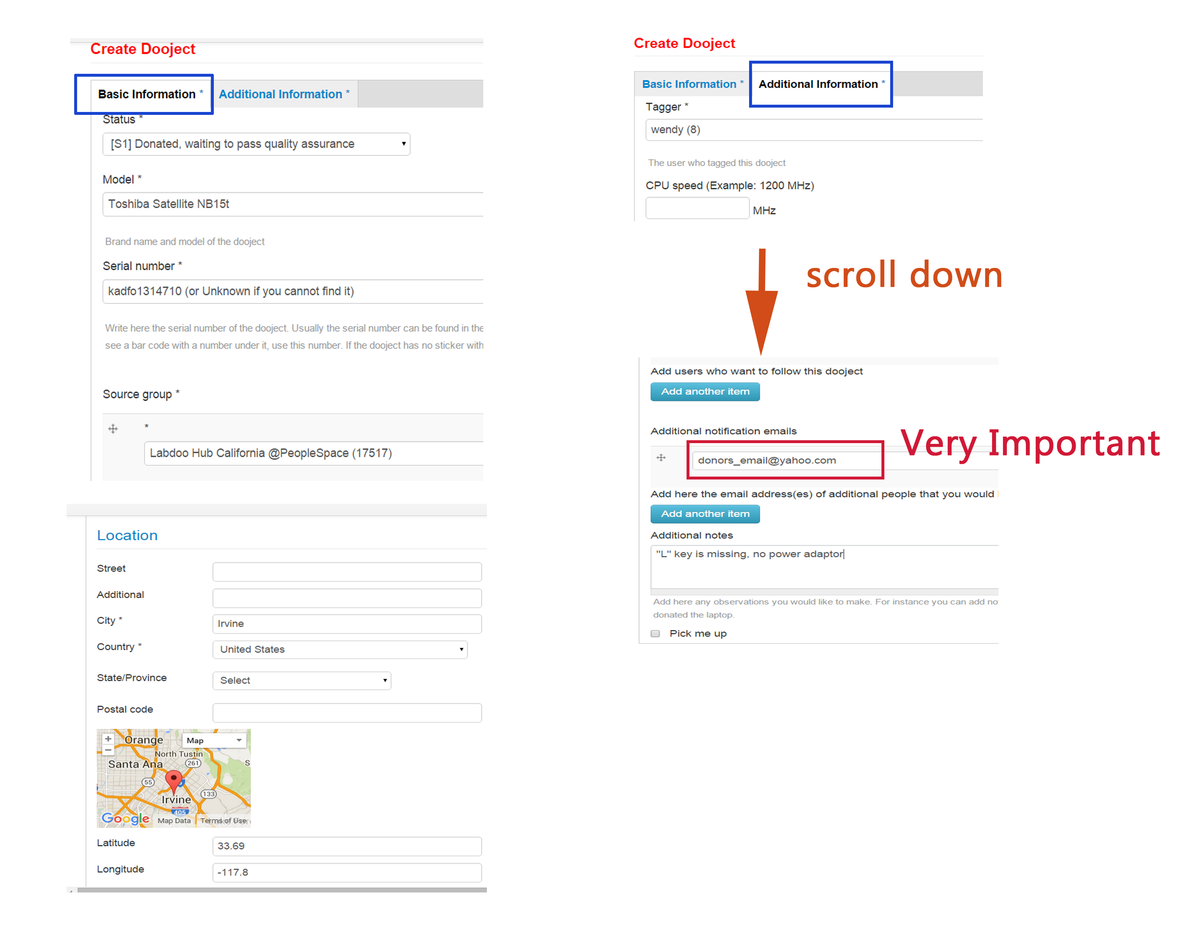
|
Laptop status update when a laptop gets transported to a different location
The laptop surely will need to be transported to different locations in the donation journey from the initial laptop donation until reaching the laptop recipient school.
If the laptop is transporting from one location to another location, it is very important to keep the laptop's location current. Below is the instruction on how to update the laptop location.
1. Go to the dootronics dashboard: ['Dootronics' → 'View'] https://www.labdoo.org/ca/content/dootronics-dashboard
2. In the "Free-Text Search" field, put the 9-digit number of the laptop you want to give to the sanitation hub. This will automatically update the table showing only the relevant dootronic.
3. Click on this dootronic.
4. Click on the 'Edit' button. Make sure you are logged into your account Labdoo, otherwise you will not see the button 'Edit'.
Transporting the laptop from one hub location to another hub
==============================================
5. Change the "Manager" with the new Labdoo user name who is in charge of the transported hub.
6. In the "Source hub" field, click on the button "Add another item" and add the name of the sanitation hub. Make sure that both your dropping point hub and the recipient sanitation hub are in the "Source hub" field so that the laptop appears in the inventory of both hubs.
7. Repeat all the above steps for each of the laptops that you want to give to a sanitation hub.
Transporting the laptop from hub to an edoovillage
=======================================
5. Change the "Status" to "S3: Assigned to an edoovillage and waiting to be shipped"
6. In the "Edoovillage destination" field, type in the school name which the laptop is assigned to.
7. Repeat all the above steps for each of the laptops that you want to give to that edoovillage.
8. After transferring the laptop to a traveler, change the "Status" to "T1:In transit, going to an edoovillage"
Revision Control and Cloning
Dootronics provide the features of revision control and cloning to help you efficiently manage them. Here is what these features do:
- Revision control. This feature allows you to keep a complete record of all the modifications made on a dootronic. This has two purposes: (1) it allows everyone to know the history of that laptop (what states it has gone through, which places it has been, etc.) and (2) it allows you to undo any changes that were introduced by mistake.
- Cloning. This feature allows you to create a copy of the dootronic. This is useful to help you save time when you are tagging multiple laptops that have identical specifications.
| Figure. Click on the tabs 'Revisions' or 'Clone content' to see the list of revisions or to make a copy of a dootronic. |
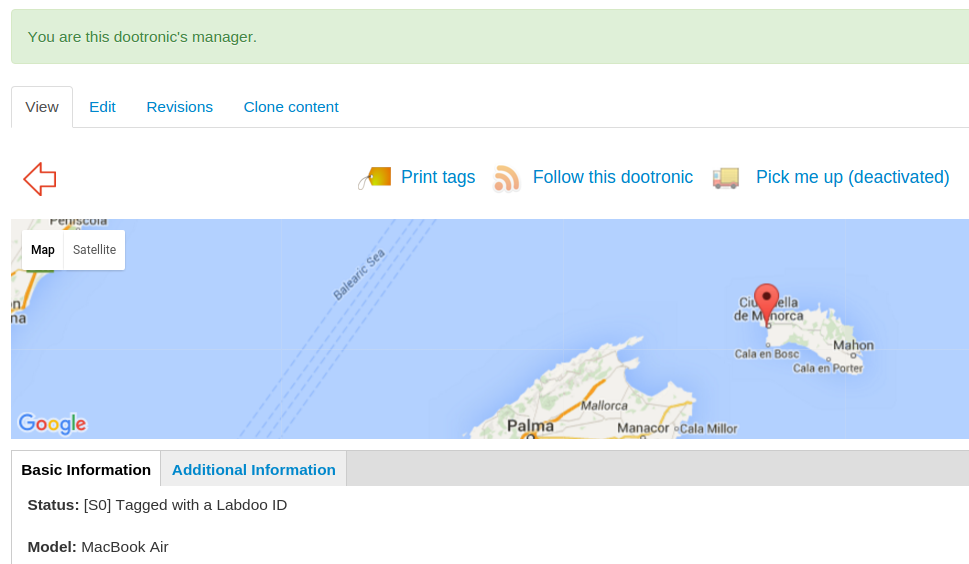
|
Allowing Other Users to Help Manage Our Dootronics
Often we need to allow other users to edit a dootronic that we are managing, so they can help update the status of the dootronic as it makes progress to a school. To allow another user to edit a dootronic that we manage, do as follows:
- Go to the dootronic page and click on the "Edit" tab.
- Click on the "Additional information" tab.
- Fill in the field "Additional editors" with the user name of the person that you want to give edit rights on this dootronic. Click on the "Save" button at the end and you are done.
| Figure. Allowing other users to edit our dootronics. |

|
Who Can Edit a Dootronic?
Any of the following conditions will allow a user to edit a dootronic:
- The 'Manager' field in the dootronic is assigned to the user.
- The laptop was originally tagged under the user's account.
- The user is in the list of 'Additional editors' of the dootronic.
- The user is managing a hub that's part of the 'Source hub' list of the dootronic.
- The user is managing the edoovillage assigned to the dootronic under its field 'Edoovillage destination' (only for states S3 or above).
If you need to edit the status of a dootronic but do not satisfy any of the above conditions, please contact labdoo at contact@labdoo.org.
The Importance of Updating Dootronics as Soon as Possible
Labdoo is a humanitarian project, its goal is to help spread education as much as possible by delivering laptops loaded with educational content. To do so, it relies on contributions made by many people around the world, both in terms of physical laptops donated and a very large number of collective hours dedicated by many volunteers (people who collect unused laptops, sanitize them, travel with them or simply tell the Labdoo story). It is really important that such generous contributions be matched with a platform that is accurate and reflects the most up to date information because all the people that are involved in each mini-mission deserve to know the latest news about that effort and because without updated information it's difficult to make efficient decisions.
So how do we keep the information in the Labdoo platform most up-to-date to ensure transparency and agility? The answer is: via your frequent updates. For instance, every time a laptop is delivered at a school, the database needs to be updated (by both uploading new pictures and changing the state to "S4: Deployed and being used") as soon as possible so that donors and all volunteers that were part of that mini-mission get to know of the success of their work. But not only that, every time a new action is performed that involves a change in the state of any of the Labdoo objects (dootronics, dootrips, edoovillages, or hubs) it is very important that we update such information inside the Labdoo platform as soon as possible so as to keep the system most up-to-date.
Keep in mind that it took many people's collective effort to bring a laptop to a school (hours to collect, sanitize and deliver a laptop) and updating the database is only a few minutes of work. You have been really good at doing that already, but we just wanted to remind you of the importance of the work you do when you provide your timely updates on the platform. Thank you for keeping up the good work and for helping to make Labdoo a sustainable, fun and effective tool to spread education!
Tricks to help you find dootronics
Sometimes it is useful to attach a keyword or tag to a dootronic so that it's easy for you to find that dootronic. For instance, imagine that you are receiving 4 dootronic contributions from an organization named "Cool Organization" and would like to make it easy for you to find them all in one shot. You can achieve this with just two simple steps:
- When you tag a laptop, under the field "Additional Information" => "Additional notes", type the word "Contribution made by 'Cool Organization'" or something similar (in your own language). Do this for all dootronics contributed by the 'Cool Organization'.
-
When doing a search, you can now quickly find all the dootronics contributed by the 'Cool Organization' in two different ways:
- From the dootronics dashboard typing in the 'Free-Text Search' field the words 'Cool Organization': https://www.labdoo.org/content/dootronics-dashboard
- From the Global Inventory dashboard typing in the 'Search' field the words 'Cool Organization': https://www.labdoo.org/map?type%5B%5D=laptop
Pick Me Up
1. For Dootronic Contributors:
'Pick me up' is a feature designed to make the process of contributing dootronics (laptops, tablets, etc.) to the Labdoo project as easy as possible. The idea is simple: do you have a dootronic at home that you no longer use but you are so busy that you cannot afford to spend much time on making your contribution? Then follow these very simple steps, which should take only a few minutes of your time:
- Tag your contributed dootronic first. You can do this as usual, by clicking on the menu option 'Dootronics' and then the sub-option 'Tag it!'. Then fill in the form providing information about your dootronic and click on 'Save'. This process should take no more than 5 minutes.
- Click on the 'Print tags' link. On your newly created dootronic page, you will see an icon and a link 'Print tags', click on it. This will show you the labels and QR codes associated with your dootronic. Print them and attach them to your dootronic. This should take another 5 minutes approximately.
- Now click on the 'Pick me up' link and you are done! By clicking on the 'Pick me up' link, you are telling the Labdoo community that your laptop can be picked up from its current location. These 'pick me up' marks are periodically read by Labdoo hub volunteers. You should expect someone from a nearby hub to reach out to you and come pick up your contributed dootronic. This step should take, well, about the time it takes to 'click' on a link... so about one second!
The 'Pick me up' button allows people to contribute their dootronics even if they don't have the time to drop them to their nearest Labdoo hub. Many of us are often busy in our daily activities, but through features like the "pick me up" button, there is now practically no excuse for not contributing your unused laptops and education devices to a needy school :).
As ususal, if you have any feedback on how to improve this and other Labdoo features, share it via the 'Software Development Team'.
| Figure. Once you've tagged a dootronic, click on 'Pick me up' if you'd like some volunteer from a nearby Labdoo hub to pick up your dootronic. |
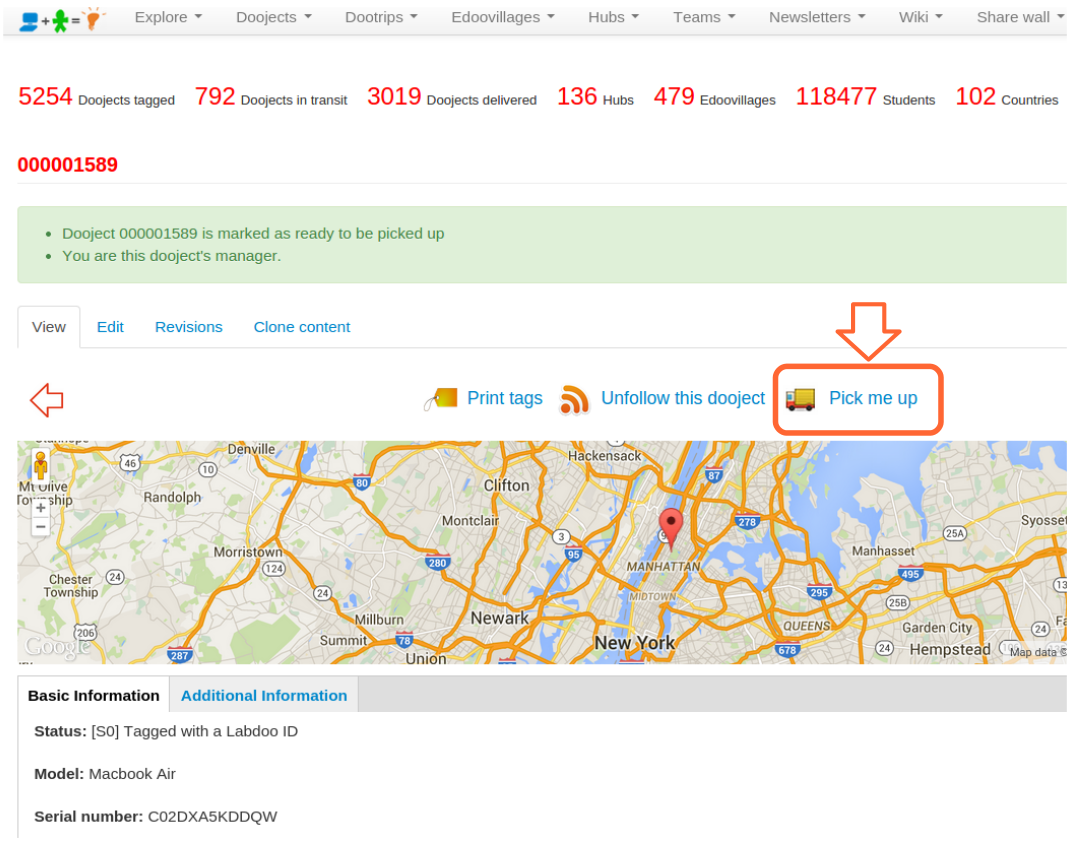
|
2. For Hub Labdooers:
If you belong to a hub, you can check the list of dootronics near your area that are marked as 'pick me up' by going to the menu item 'Dootronics' and then clicking on 'View'. This will take you to the dootronics global dashboard. Now click on the button 'Fields' and select the 'Pick me up' option. This will add a column with the status of the 'Pick me up' flag for each dootronic. Click on the top header of that column to order them according to the value of this flag and you will see all the dootronics that are marked with a value of 'yes' for those that are ready to be picked up. Remember that you can also narrow down your search by selecting the country option.
There is also a cool feature to automatically receive email notifications upon any pick up activity near your area. Please read this other page to activate your trigger notifications.