Each hub comes with a semaphore which is displayed on the right side of its dashboard (see Figure below). The semaphore colors have the following meaning:
- Green: Open. This is the state indicating the hub is open and operating normally. You can reach out to this hub to either donate unused laptops (in the case that the hub is a dropping point hub) or to ask for sanitized laptops (in the case that the hub is a sanitizing point hub). For an explanation of the types of hubs, see this page.
- Orange: Inactive. The hub is temporarily inactive and it cannot accept nor provide any dootronics. A typical reason is that the team operating the hub might be on vacation or temporarily taking a leave of absence. The hub will not be able to respond to donations or requests until it is enabled back into the green state.
- Red: Closed. In this state, the hub is permanently closed and a new team of volunteers is needed to resume its operations. This state refers to the case in which the team which was in charge of the hub had to cease operations (for whichever reason). The hub is not removed from the database because for transparency reason it's important to keep its historical records. This hub's operations can be resumed (and its semaphore state set back to green color) if a new team of volunteers in the village or city where the hub is located wants to take over the management of the hub. New volunteers who want to resume operations of a closed (red color) hub can solicit it by writing an email to contact@labdoo.org.
To change the status of your hub's semaphore, click on the 'Edit this hub' link (see Figure) that you will find in your hub's dashboard (make sure you are logged in to see this link) and change the value of the field 'Semaphore'.
| Figure. On each hub dashboard, you will see a semaphore drawing. |
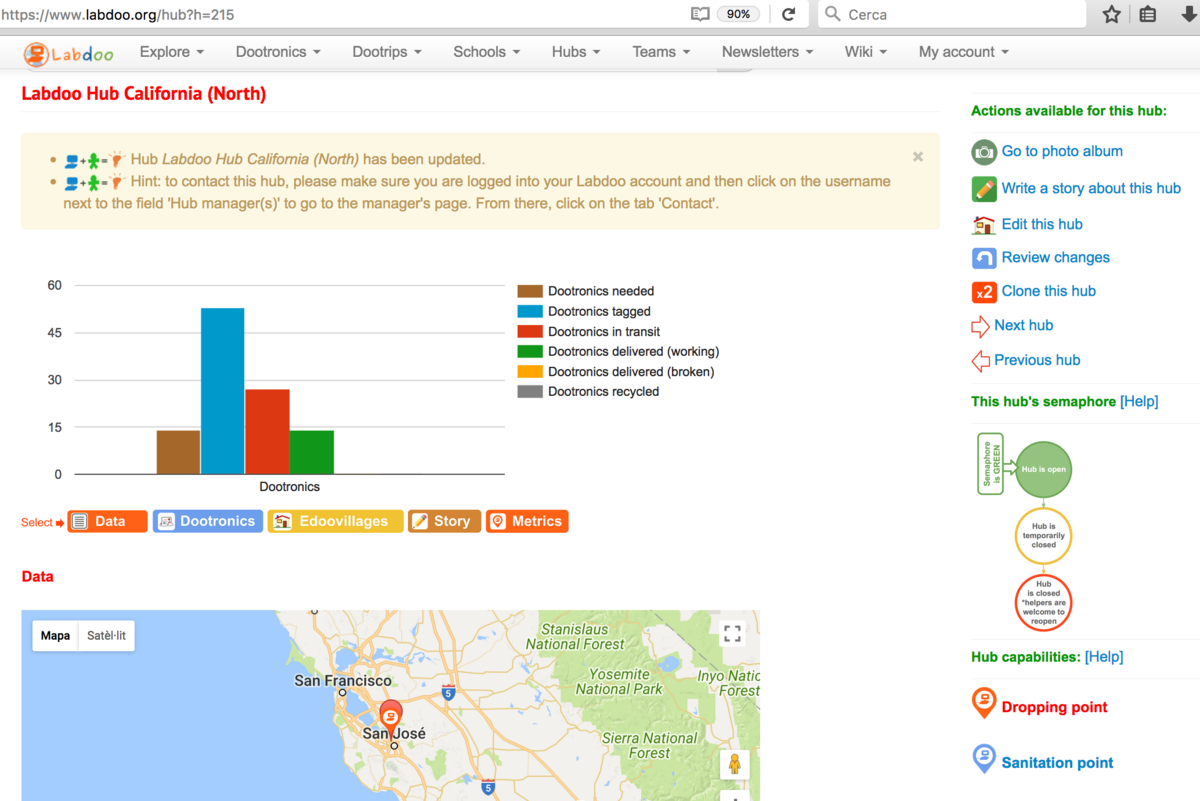
|
Continue reading to the next page:
Dropping Point Hubs: Tagging Protocol
Go back to read the previous page:
Uploading Pictures to your Hub

 If you have any questions about this page or if you find any errors,
please write a message to the
If you have any questions about this page or if you find any errors,
please write a message to the